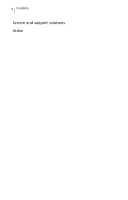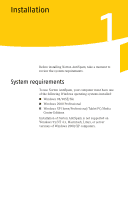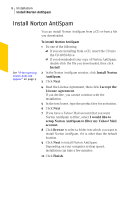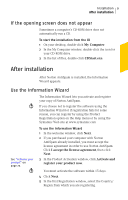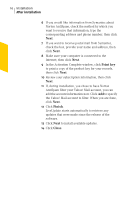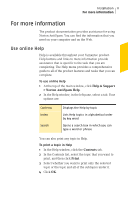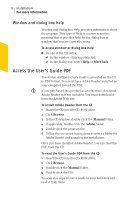Symantec 10288239 User Guide - Page 9
After installation
 |
UPC - 037648246453
View all Symantec 10288239 manuals
Add to My Manuals
Save this manual to your list of manuals |
Page 9 highlights
Installation 9 After installation If the opening screen does not appear Sometimes a computer's CD-ROM drive does not automatically run a CD. To start the installation from the CD 1 On your desktop, double-click My Computer. 2 In the My Computer window, double-click the icon for your CD-ROM drive. 3 In the list of files, double-click CDStart.exe. After installation After Norton AntiSpam is installed, the Information Wizard appears. Use the Information Wizard The Information Wizard lets you activate and register your copy of Norton AntiSpam. w If you choose not to register the software using the Information Wizard or if registration fails for some reason, you can register by using the Product Registration option on the Help menu or by using the Symantec Web site at www.symantec.com See "Activate your product" on page 23. w To use the Information Wizard 1 In the welcome window, click Next. 2 If you purchased your computer with Norton AntiSpam already installed, you must accept the license agreement in order to use Norton AntiSpam. Click I accept the license agreement, then click Next. 3 In the Product Activation window, click Activate and register your product now. You must activate the software within 15 days. 4 Click Next. 5 In the first Registration window, select the Country/ Region from which you are registering.