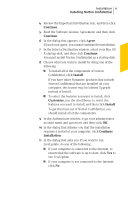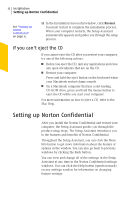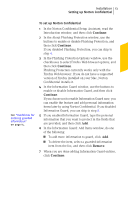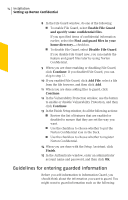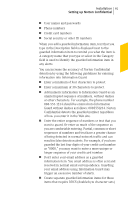Symantec 10514879 User Guide - Page 11
Continue, Agree, Install, Customize, Installation, Installing Norton Confidential
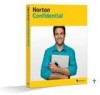 |
UPC - 037648267304
View all Symantec 10514879 manuals
Add to My Manuals
Save this manual to your list of manuals |
Page 11 highlights
Installation 11 Installing Norton Confidential 4 Review the Important Information text, and then click Continue. 5 Read the Software License Agreement, and then click Continue. 6 In the dialog that appears, click Agree. If you do not agree, you cannot continue the installation. 7 In the Select a Destination window, select your Mac OS X startup disk, and then click Continue. You must install Norton Confidential on a startup disk. 8 Choose what you want to install by doing one of the following: 1 To install all of the components of Norton Confidential, click Install. If you have other Symantec products that include Norton Confidential that are installed on your computer, this button may be labeled Upgrade instead of Install. 1 To select the features you want to install, click Customize, use the checkboxes to select the features you want to install, and then click Install. To get the most out of Norton Confidential, you should install all of the components. 9 In the Authenticate window, type your administrator account name and password, and then click OK. 10 In the dialog that informs you that the installation requires a restart of your computer, click Continue Installation. 11 In the dialog that asks you if you want to run LiveUpdate, do one of the following: 1 If your computer is connected to the Internet, to ensure that the software is up-to-date, click Yes to run LiveUpdate. 1 If your computer is not connected to the Internet, click No.