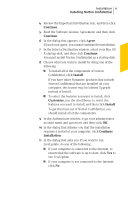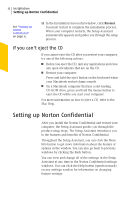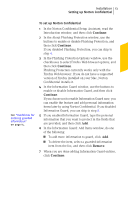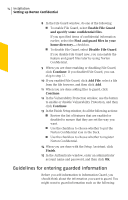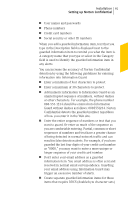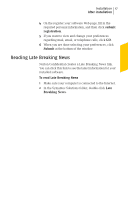Symantec 10514879 User Guide - Page 12
Setting up Norton Confidential
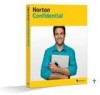 |
UPC - 037648267304
View all Symantec 10514879 manuals
Add to My Manuals
Save this manual to your list of manuals |
Page 12 highlights
12 Installation Setting up Norton Confidential See "Setting up Norton Confidential" on page 12. 12 In the Installation Successful window, click Restart. You must restart to complete the installation process. When your computer restarts, the Setup Assistant automatically appears and guides you through the setup process. If you can't eject the CD If you cannot eject the CD after you restart your computer, try one of the following actions: 1 Before you eject the CD, quit any applications and close any open documents that are on the CD. 1 Restart your computer. Press and hold the eject button on the keyboard when your Macintosh restart chime sounds. 1 On a Macintosh computer that has a slot-loading CD-ROM drive, press and hold the mouse button to eject the CD while you start your computer. For more information on how to eject a CD, refer to the Mac Help. Setting up Norton Confidential After you install the Norton Confidential and restart your computer, the Setup Assistant guides you through the product setup steps. The Setup Assistant introduces you to the features and benefits of Norton Confidential. Throughout the Setup Assistant, you can click the More Info button to get more information about the feature or options in the window. You can also go back to previous windows by clicking the Back button. You can view and change all of the settings in the Setup Assistant at any time in the Norton Confidential settings windows. You can click the Help button (question mark) on any settings window for information on changing feature settings.