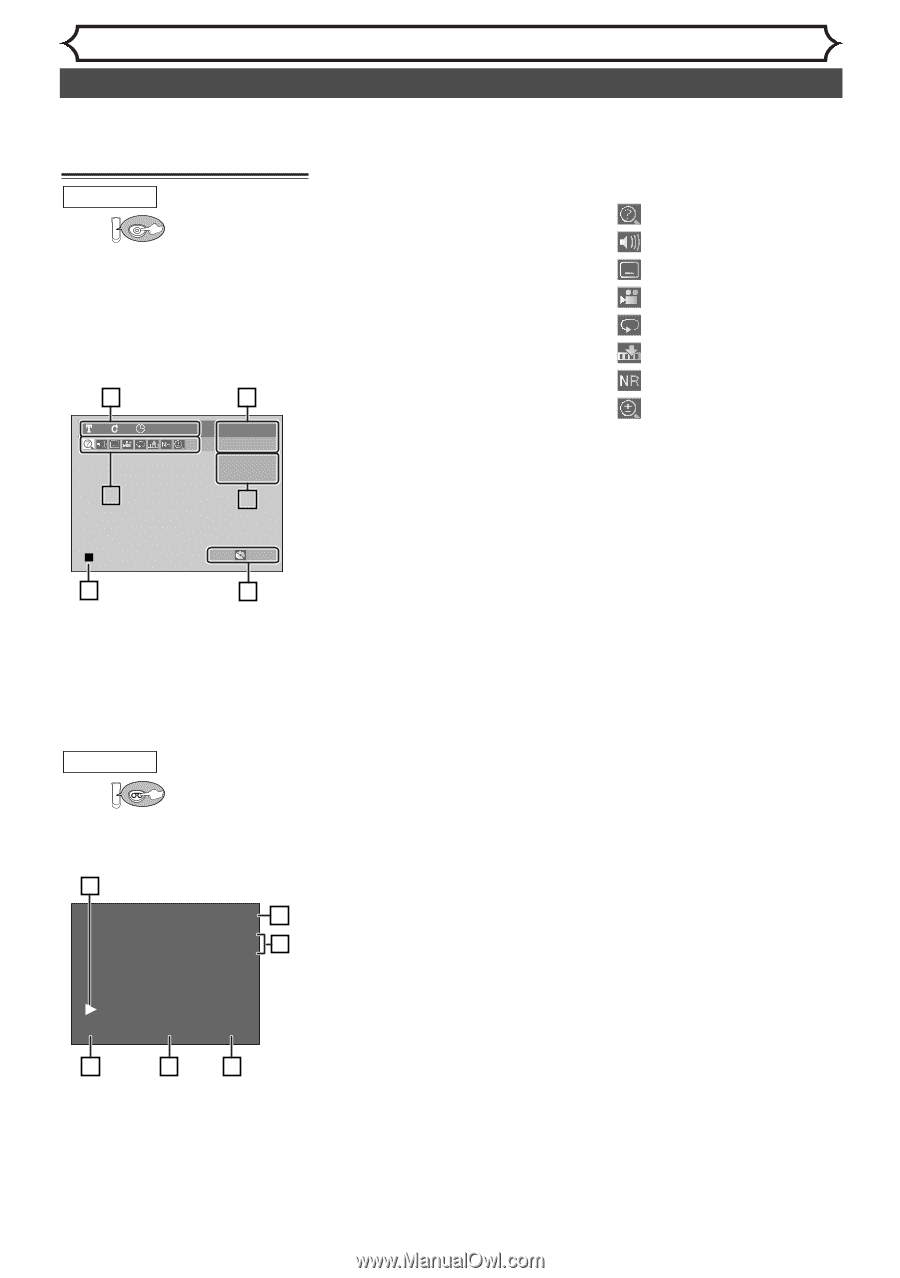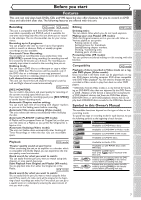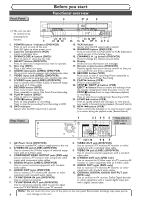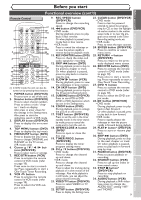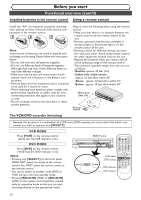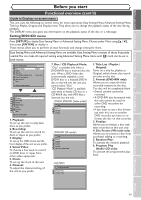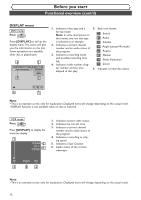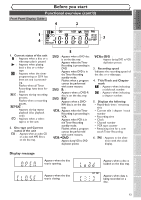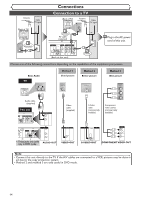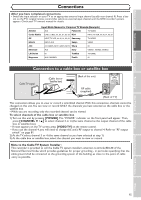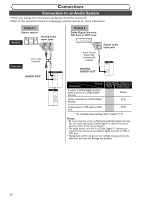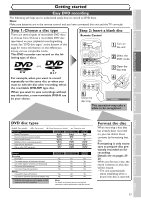Symphonic CWR20V5 Owner's Manual - Page 14
DISPLAY menu
 |
View all Symphonic CWR20V5 manuals
Add to My Manuals
Save this manual to your list of manuals |
Page 14 highlights
Before you start Functional overview (cont'd) DISPLAY menu DVD mode First: DVD Press [DISPLAY] to call up the display menu.This menu will give you the information on the disc. Some operations are available while disc is played back. 4 11 0:00:00 5 1 DVD-RW Video mode CH 8 Stereo 2 1. Indicates a disc type and a format mode. Note: In some descriptions on this manual, only one disc type is indicated as an example. 2. Indicates a current channel number and an audio status of the program. 3. Indicates a recording mode and possible recording time left. 4. Indicates a title number, chapter number and the time elapsed of disc play. 5. Each icon means: : Search : Audio : Subtitle : Angle (except VR mode) : Repeat : Marker : Noise Reduction : Zoom 6. Indicates current disc status. XP 1:01 6 3 Note: • This is an example screen only for explanation. Displayed items will change depending on the actual mode. • DISPLAY function is not available when no disc is inserted. VCR mode First: VCR Press [DISPLAY] to display the onscreen display. 1 12:00AM 2 CH 21 STEREO 3 1. Indicates current video status. 2. Indicates the current time. 3. Indicates a current channel number and an audio status of the program. 4. Indicates a recording or playing speed. 5. Indicates a Tape Counter. 6. Audio status of the current videotape. SP 0:00:00 HIFI 4 5 6 Note: • This is an example screen only for explanation. Displayed items will change depending on the actual mode. 12