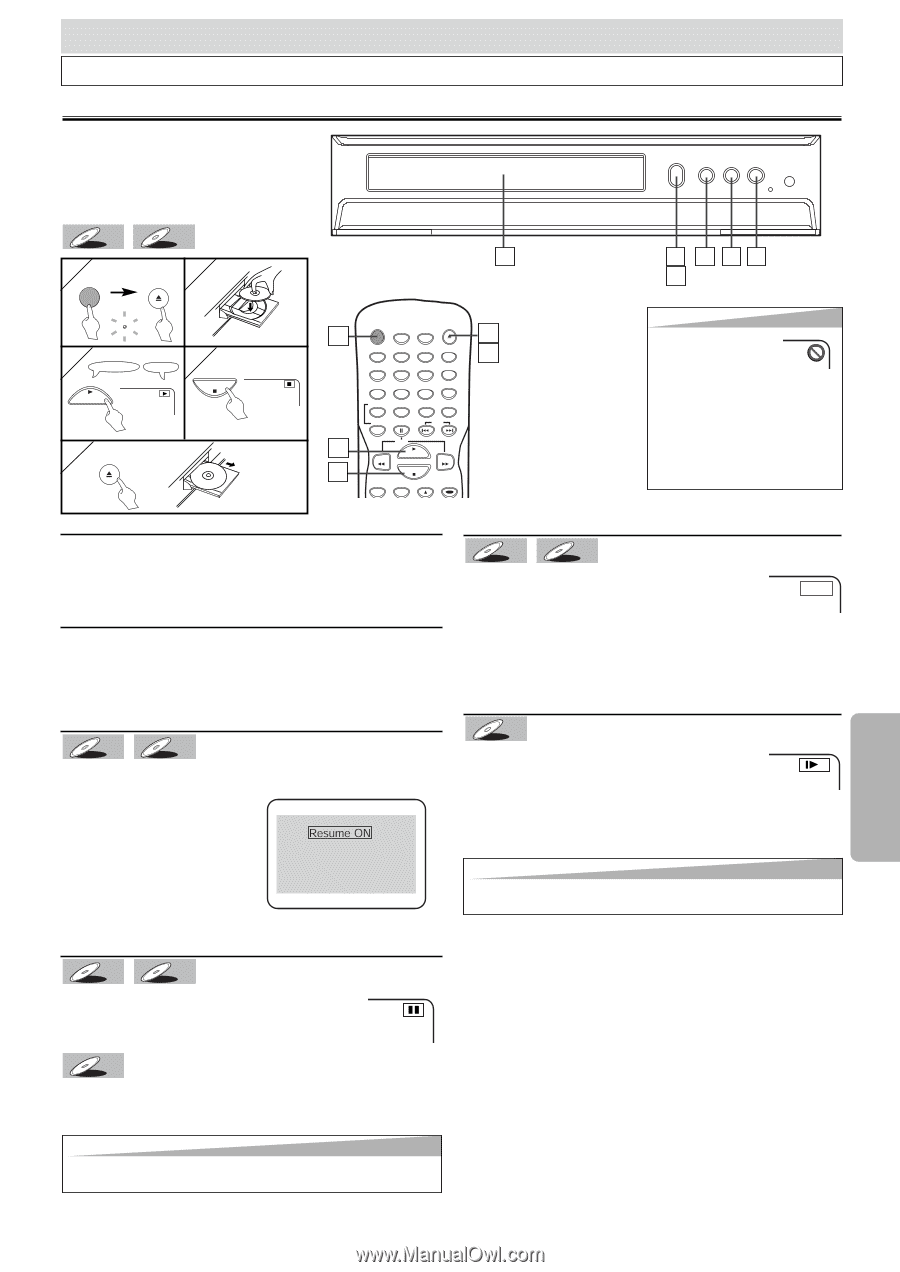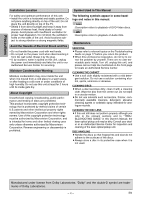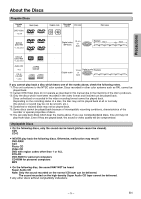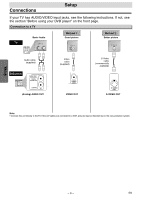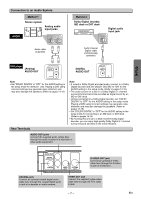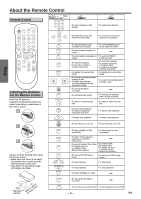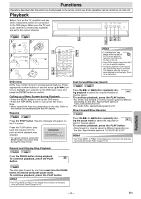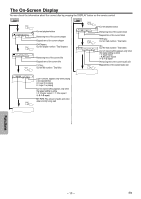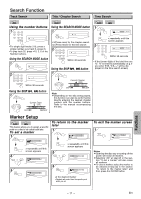Symphonic SD200E Owner's Manual - Page 9
Playback, Functions - dvd cd player
 |
View all Symphonic SD200E manuals
Add to My Manuals
Save this manual to your list of manuals |
Page 9 highlights
Functions Operations described after this section are mainly based on the remote control use. Some operations can be carried out on main unit. Playback Before: Turn on the TV, amplifier and any other components which are connected to the DVD player. Make sure the TV and audio receiver (commercially available) are set to the correct channel. OP/CL PLAY STOP POWER DVD-V 1 POWER CD 2 OPEN/CLOSE POWER 3 4 Remote Control TV Screen STOP PLAY 5 OPEN/CLOSE 2 POWER OPEN/CLOSE 1 SEARCH DISPLAY MODE 1 AUDIO 1 2 3 5 SUBTITLE 4 5 6 ANGLE 7 8 9 REPEAT CLEAR 0 +10 A-B PAUSE SKIP 3 SLOW PLAY REV FWD 4 STOP SETUP TOP MENU MENU 1 341 5 Hint • A "prohibited icon" may appear at the top-right on the TV screen when the operation is prohibited by the disc or this unit. • Some DVDs may be played from title 2 or 3 due to specific programs. • During the playback of a two-layered disc, pictures may stop for a moment. This happens while the 1st layer is being switched to the 2nd layer. This is not a malfunction. DVD menu DVDs may contain menus to access special features. Press appropriate number buttons or use the arrow (K/L/s/B) buttons to highlight your selection in the DVD main menu and press the ENTER button to confirm. Calling up a Menu Screen during Playback • Press the MENU button to call up the DVD menu. • Press the TOP MENU button to call up the title menu. Note • Menu operations may vary depending on the disc. Refer to the manual accompanying the disc for details. Resume DVD-V CD Press the STOP button. Resume message will appear on the TV screen. Press the PLAY button, playback will resume from the point at which playback was stopped. • To cancel resume, press the STOP button one more time during the stop mode. Press 'PLAY' to play from here. To play the beginning, press 'STOP' first and then 'PLAY'. Fast Forward/Reverse Search DVD-V CD Press the g or h button repeatedly dur- ing playback to select the required forward or E 1 reverse speed. To continue playback, press the PLAY button. • For DVDs, fast forward or reverse search speed is different depending on the disc. Approximate speed is 1(x2),2(x8),3(x50),4(x100). • For Audio CDs, approximate speed is x16. Slow Forward/Slow Reverse DVD-V Press the g or h button repeatedly during the pause mode to select the required for- 1 ward or reverse speed. To continue playback, press the PLAY button. • Slow forward or reverse speed is different depending on the disc. Approximate speed is 1(1/16),2(1/8),3(1/2). Hint • Set "STILL MODE" to "FIELD" in the Display menu if pictures in the slow playback mode are blurred. (Refer to pages 14-15) Paused and Step-by-Step Playback DVD-V CD Press the PAUSE button during playback. To continue playback, press the PLAY button. DVD-V The disc goes forward by one frame each time the PAUSE button is pressed during the pause mode. To continue playback, press the PLAY button. Hint • Set "STILL MODE" to "FIELD" in the Display menu if pictures in the pause mode are blurred. (Refer to pages 14-15) Functions -9- EN