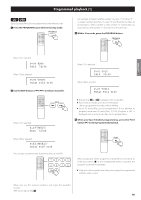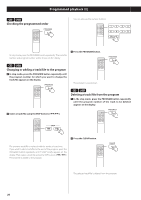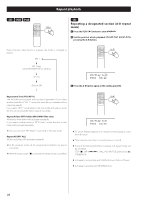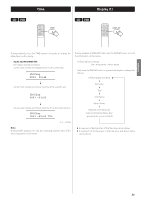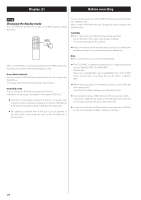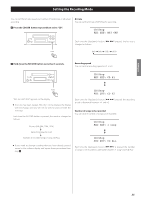TEAC CD-H750 CD-H750 Owner's Manual - Page 20
Programmed playback 2, Checking the programmed order, Changing or adding a track/file to the program
 |
View all TEAC CD-H750 manuals
Add to My Manuals
Save this manual to your list of manuals |
Page 20 highlights
Programmed playback (2) CD USB Checking the programmed order You can also use the numeric buttons. In stop mode, press the PROGRAM button repeatedly. The track/file number and program number will be shown on the display. 3 Press the PROGRAM button. CD USB Changing or adding a track/file to the program 1 In stop mode, press the PROGRAM button repeatedly until the program number for which you want to change the track/file appears on the display. The program is overwritten. CD USB Deleting a track/file from the program 1 In the stop mode, press the PROGRAM button repeatedly until the program number of the track to be deleted appears on the display. 2 Select a track/file using the SKIP buttons (.//). 2 Press the CLEAR button. The previous track/file is replaced with the newly selected one. If you want to add a track/file to the end of the program, press the PROGRAM button repeatedly until "P-END" briefly appears on the display. Then select a track/file using the SKIP buttons (.//). The track/file is added to the program. The selected track/file is deleted from the program. 20