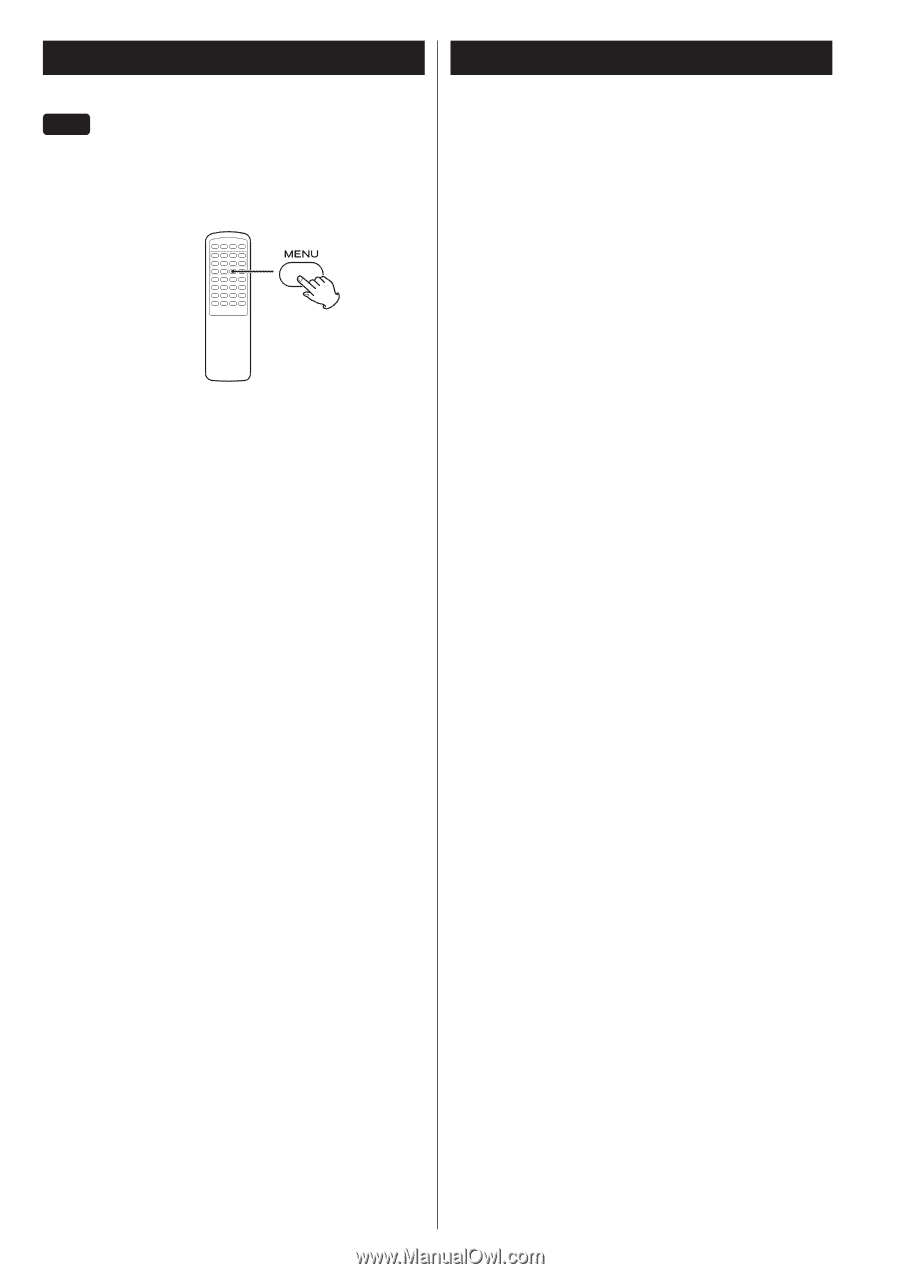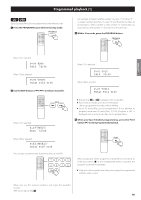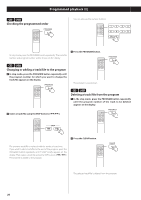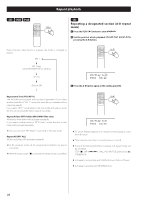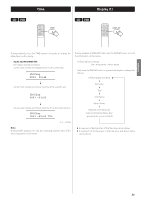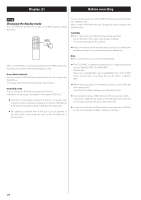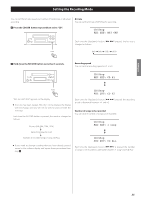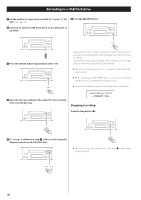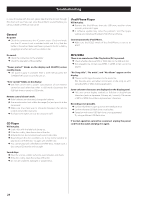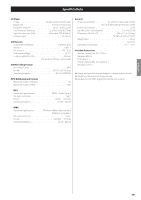TEAC CD-H750 CD-H750 Owner's Manual - Page 24
Before recording, Changing the display mode
 |
View all TEAC CD-H750 manuals
Add to My Manuals
Save this manual to your list of manuals |
Page 24 highlights
Display (2) Before recording iPod Changing the display mode You can select the iPod/iPhone screen or CD-H750 display to show the menu. You can convert audio on a CD into MP3 format files and record them on a USB flash drive. When using an MP3/WMA disc, the ID3 tags will also be copied to the USB flash drive. CAUTION < Do not disconnect the USB flash drive during recording. Do not disconnect the power cord during recording. It may cause damage to the products. < Adjust the volume of the external audio source to a suitable level before recording. If not, the recording quality will be poor. Note < The recorded files are saved in the AUDIO folder. When an iPod/iPhone is connected, hold down the MENU button for more than 4 seconds to select which display is used. Direct Mode (default) You can control the iPod/iPhone using the menu on the screen of the iPod/iPhone. The display of CD-H750 constantly shows "Direct Mode". Extended mode You can control the iPod/iPhone using only CD-H750. Information of the songs is displayed on the display of CD-H750. < CD-H750 cannot display symbols or full-size or double-byte characters (such as Japanese, Chinese, etc.) correctly. title/Album/ Artist names of songs should be in alphanumeric characters. < This setting is retained even if the unit is put in standby or the USB cable connecting the unit to the iPod/iPhone is disconnected. < The FILE NAME is assigned automatically in a regular sequence such as "Audio001.MP3", "Audio002.MP3", ....... For Example: If there are "Audio004.MP3" and "Audio009.MP3" files in the AUDIO folder, and you make a recording, the new file will be "Audio010. MP3". < Before recording check the remaining capacity of the USB flash drive using your PC. You cannot check the remaining capacity with this unit. < The maximum number of files that CD-H750 can operate is 2000. If more than 2000 files are stored on the USB flash drive, CD-H750 can not play correctly, and cannot record any files. < A track recorded onto a USB flash drive is converted to an MP3 file at a bit rate of 64 kbps, 96 kbps, 128 kbps or 192 kbps. 24