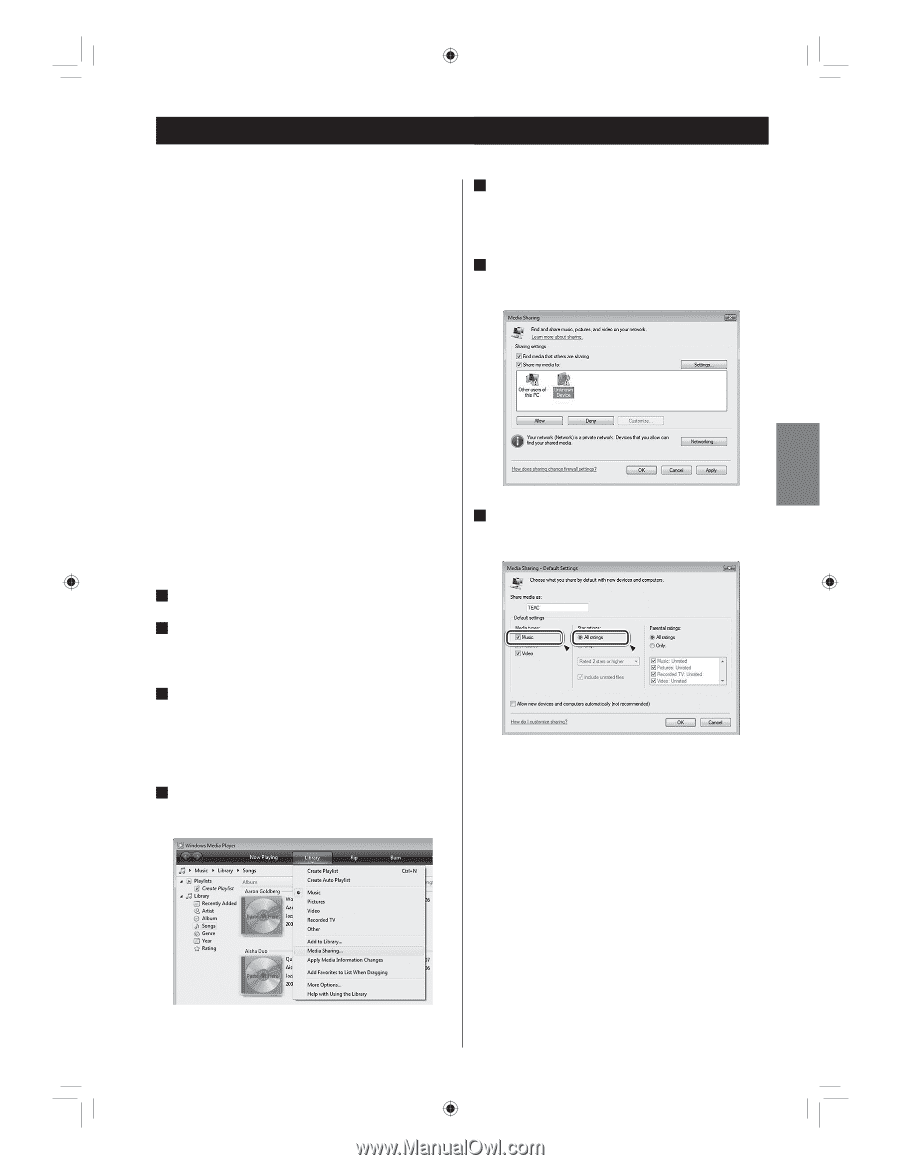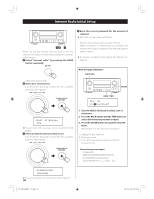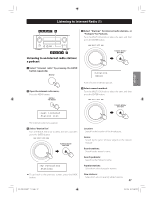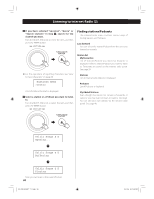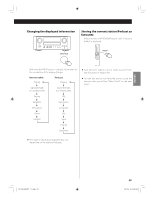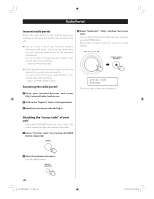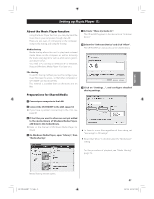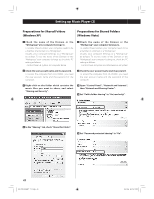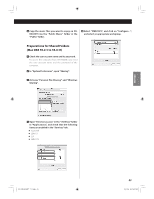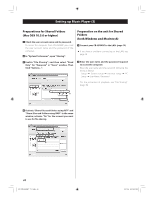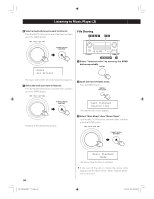TEAC CRH500NT Owners Manual - Page 41
Setting up Music Player - reference cr h500nt
 |
View all TEAC CRH500NT manuals
Add to My Manuals
Save this manual to your list of manuals |
Page 41 highlights
ENGLISH Setting up Music Player (1) About the Music Player function Using the Music Player function, you can play back the music files in your computers through the LAN. There are two ways of connecting to the computer: using media sharing and using file sharing. Media sharing Media sharing allows this unit to play back a shared media library on the computer, as well as browsing the tracks using tag items such as artist names, genres and album names. You need a PC running on Windows XP or Windows Vista, and Windows Media Player 10 or later on it. 5 Activate "Share my media to:". The CR-H500NT appears in the device list as "Unknown Device". 6 Select the "Unknown Device" and click "Allow". The CR-H500NT can now access to the shared library. File sharing To use file sharing method, you need to configure your music files open to access, so that other computers or CR-H500NT can read those files. This method is available both on Windows and on Mac. Preparations for Shared Media 7 Click on "Settings...", and configure detailed sharing settings. 1 Connect your computer to the LAN. 2 Connect the CR-H500NT to the LAN. (page 10) < If you have a problem connecting to the LAN, see page 48. 3 If the files you want to share are not yet added to the media library of Windows Media Player, add them to the media library. < Refer to the manual of Windows Media Player for details. 4 On Windows Media Player, open "Library", then "Media sharing". < To listen to music files regardless of their rating, set "Star ratings" to "All ratings". < Ensure that "Music" is checked under the "Media types" setting. For the procedure of playback, see "Media Sharing". (page 45) Media Sharing window opens. EN_CR-H500NT_T_C.indb 41 41 09.10.6 5:31:41 PM