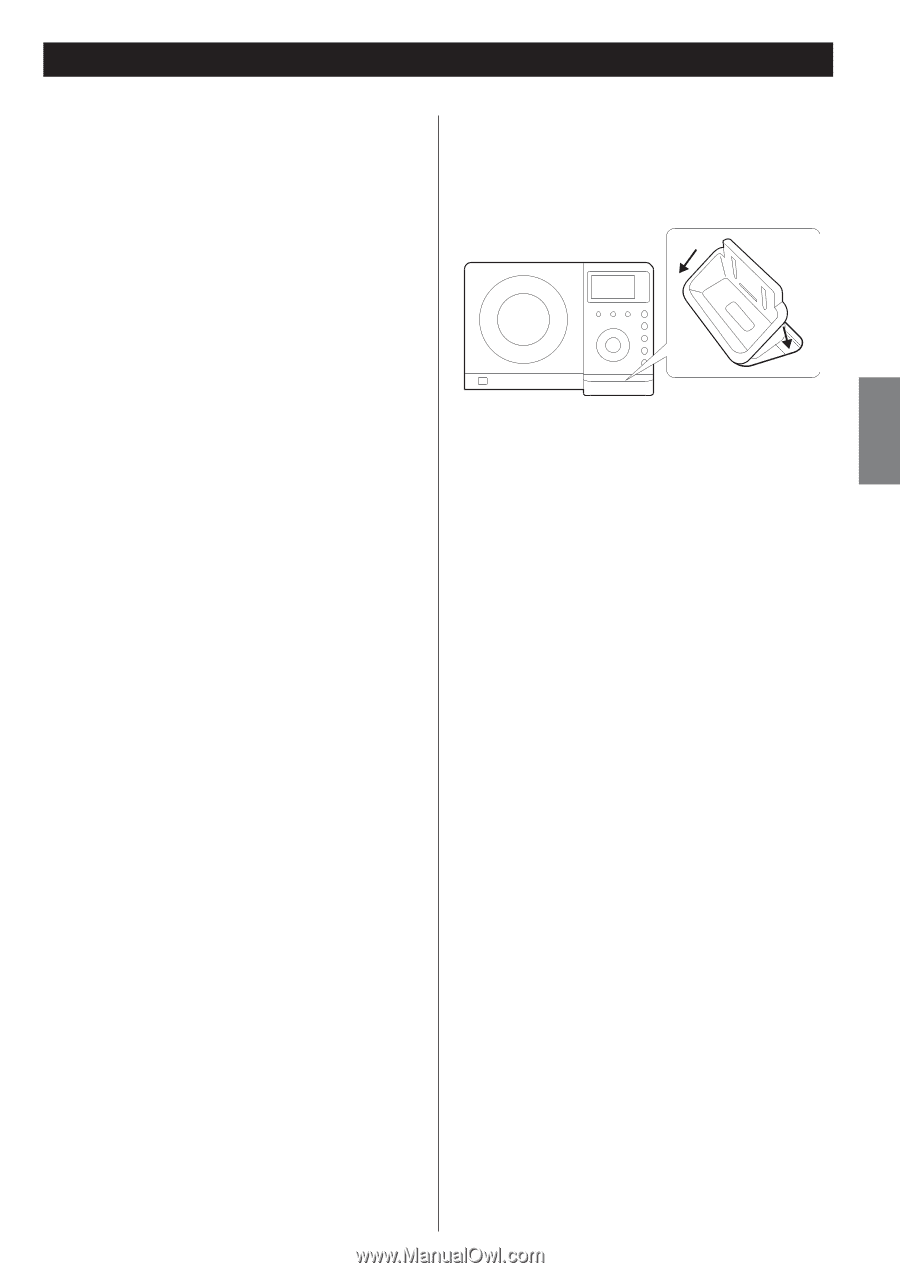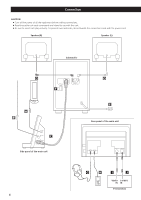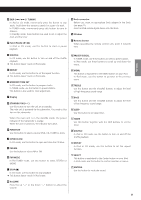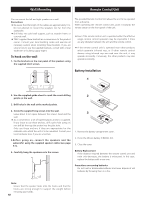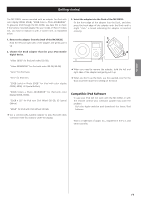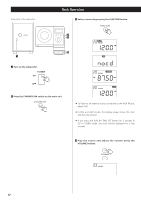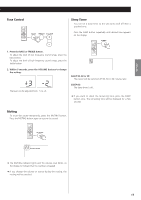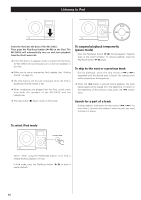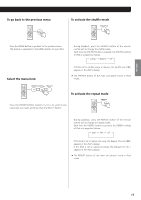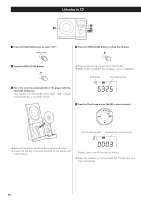TEAC MC-DX32i MC-DX32i Manual - Page 11
Getting started, Compatible iPod Software - remote control
 |
View all TEAC MC-DX32i manuals
Add to My Manuals
Save this manual to your list of manuals |
Page 11 highlights
ENGLISH Getting started The MC-DX32i comes mounted with an adapter for iPod with color display (40GB, 60GB), "60GB (color) + Photo 40GB/60GB". To play your iPod through the MC-DX32i, you have first to check if the factory mounted adapter fits your model of iPod. If it does not, you have to replace it with a correct one, as explained below. 1. Remove the adapter from the Dock of the MC-DX32i. Hold the left and right sides of the adapter and gently pull it up. 3. Insert the adapter into the Dock of the MC-DX32i. Fit the front edge of the adapter into the Dock, and then press the back edge of the adapter onto the Dock until a slight "click" is heard indicating the adapter is inserted correctly. 1 2. Choose the Dock adapter that fits your iPod mobile 2 digital device. "Video 30GB" for iPod with video (30 GB). "Video 60GB/80GB" for iPod with video (60 GB, 80 GB). "nano" for iPod nano. "mini" for iPod mini. "20GB (color) + Photo 30GB" for iPod with color display (20GB, 30GB, U2 Special Edition). < When you need to remove the adapter, hold the left and right sides of the adapter and gently pull it up. < When you don't use the Dock, use the supplied cover for the Dock to prevent dust from settling on the Dock. "60GB (color) + Photo 40GB/60GB" for iPod with color display (40GB, 60GB). "20GB + U2" for iPod with Click Wheel (20 GB, U2 Special Edition). "40GB" for iPod with Click Wheel (40 GB). < Use a commercially available adapter to play iPod with dock connector (with four buttons under the display). Compatible iPod Software In case your iPod will not work with the MC-DX32i or with the remote control unit, software update may solve the problem. Visit the Apple website and download the latest iPod Software. iPod is a trademark of Apple, Inc., registered in the U.S. and other countries. 11