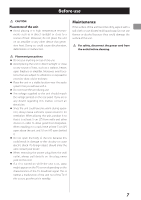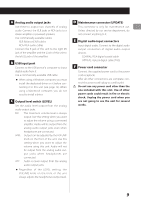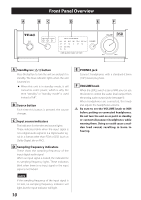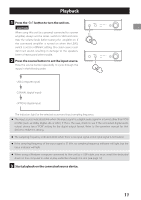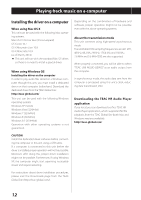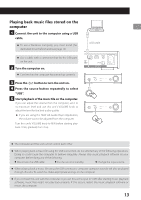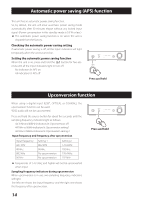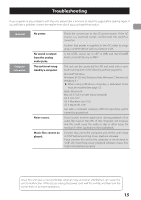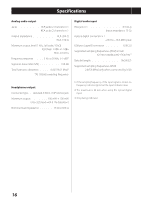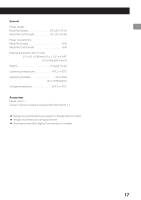TEAC UD-301 Owner's Mamual (English, Français, Español) - Page 12
Playing back music on a computer, Installing the driver on a computer - special
 |
View all TEAC UD-301 manuals
Add to My Manuals
Save this manual to your list of manuals |
Page 12 highlights
Playing back music on a computer Installing the driver on a computer When using Mac OS X This unit can be used with the following Mac operating systems. Mac OS X 10.6.4 or later (Snow Leopard) OS X Lion 10.7 OS X Mountain Lion 10.8 OS X Mavericks 10.9 (as of March, 2014) oo This unit will run with the standard Mac OS driver, so there is no need to install a special driver. When using Windows OS Installing the driver on the computer In order to play audio files stored on a Windows computer through this unit, you must install a dedicated driver on that computer beforehand. Download the dedicated driver from the TEAC Global Site: http://teac-global.com/ This unit can be used with the following Windows operating systems. Windows XP (32-bit) Windows Vista (32/64-bit) Windows 7 (32/64-bit) Windows 8 (32/64-bit) Windows 8.1 (32/64-bit) Operation with other operating systems is not guaranteed. Depending on the combination of hardware and software, proper operation might not be possible even with the above operating systems. About the transmission mode This unit connects using high-speed asynchronous mode. Transmittable PCM sampling frequencies are 44.1 kHz, 48 kHz, 88.2 kHz, 96 kHz, 176.4 kHz and 192 kHz. 2.8 MHz and 5.6 MHz DSD are also supported. When properly connected, you will be able to select "TEAC USB AUDIO DEVICE" as an audio output from the computer. In asynchronous mode, the audio data sent from the computer is processed using this unit's clock, reducing data transmission jitter. Downloading the TEAC HR Audio Player application If you need, you can download our free TEAC HR Audio Player application, which supports DSD file playback, from the TEAC Global Site (both Mac and Windows versions available). http://teac-global.com/ CAUTION Install the dedicated driver software before connecting the computer to this unit using a USB cable. If a computer is connected to this unit before the driver is installed, proper operation will not be possible. Moreover, after doing this, proper driver installation might not be possible. Furthermore, if using Windows XP, the computer might start operating noticeably slower and require restarting. For instructions about driver installation procedures, please visit the Downloads page from the TEAC Global Site (http://teac-global.com/). 12