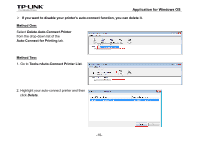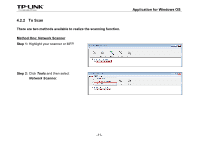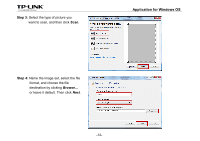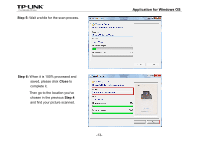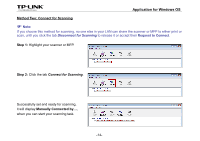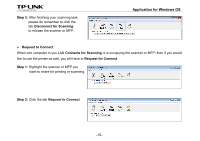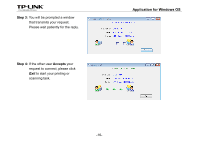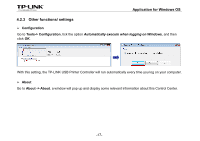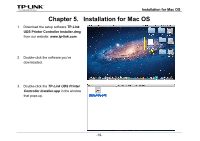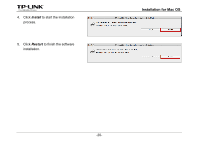TP-Link AC750 Archer C20i V1 Print Server Application Guide - Page 17
Step 3, Request to Connect, Connects for Scanning
 |
View all TP-Link AC750 manuals
Add to My Manuals
Save this manual to your list of manuals |
Page 17 highlights
Step 3: After finishing your scanning task, please do remember to click the tab Disconnect for Scanning to release the scanner or MFP. Application for Windows OS Request to Connect When one computer in you LAN Connects for Scanning, it is occupying the scanner or MFP; then if you would like to use the printer as well, you will have to Request for Connect. Step 1: Highlight the scanner or MFP you want to share for printing or scanning. Step 2: Click the tab Request to Connect. -15-
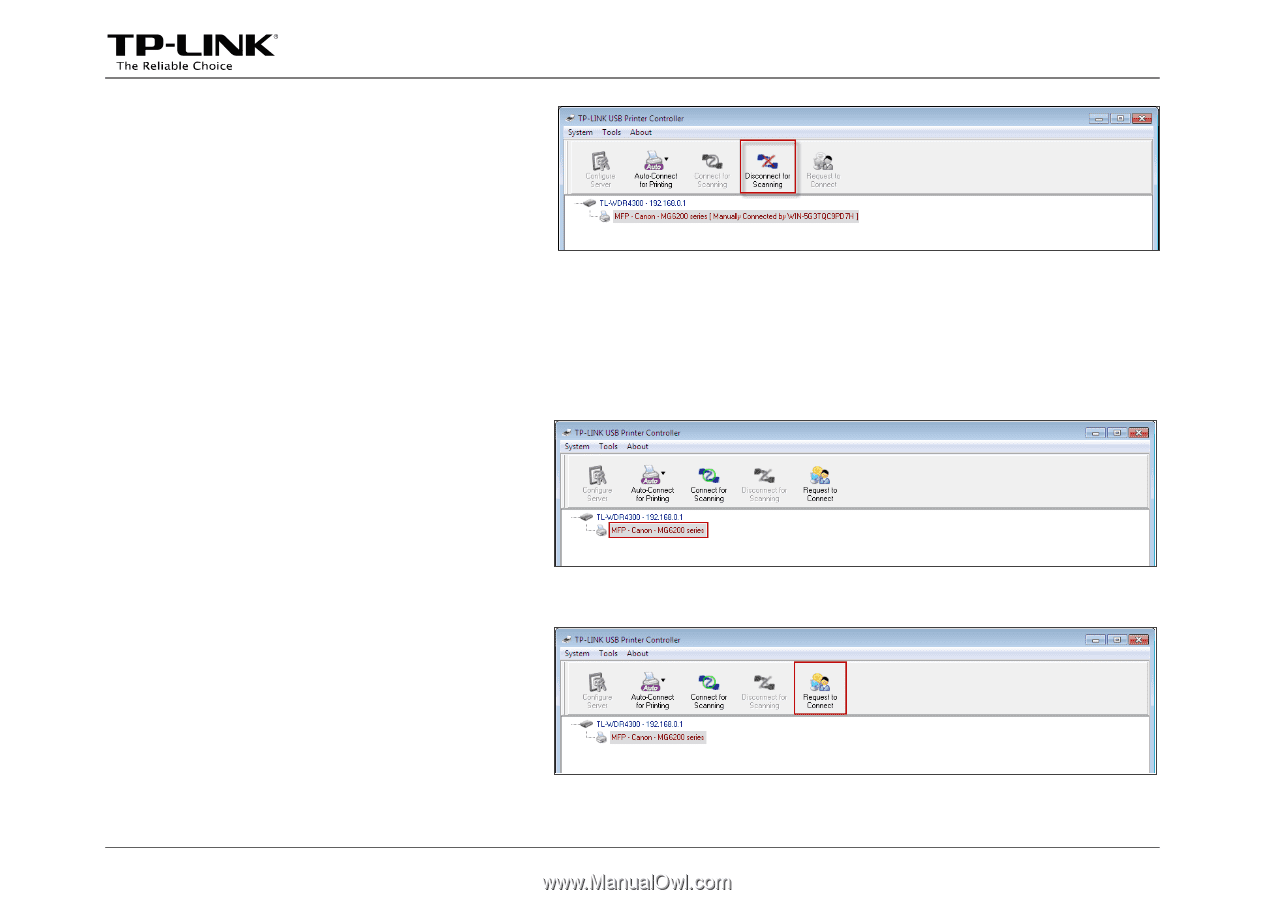
Application for Windows OS
-15-
Step 3:
After finishing your scanning task,
please do remember to click the
tab
Disconnect for Scanning
to release the scanner or MFP.
Request to Connect
When one computer in you LAN
Connects for Scanning
, it is occupying the scanner or MFP; then if you would
like to use the printer as well, you will have to
Request for Connect
.
Step 1:
Highlight the scanner or MFP you
want to share for printing or scanning.
Step 2:
Click the tab
Request to Connect
.