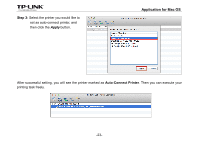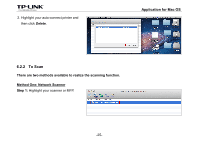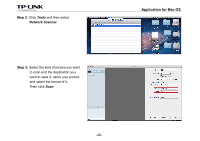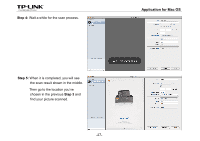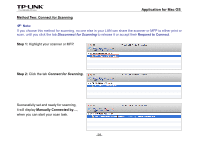TP-Link AC750 Archer C20i V1 Print Server Application Guide - Page 30
Request to Connect, Disconnect for Scanning
 |
View all TP-Link AC750 manuals
Add to My Manuals
Save this manual to your list of manuals |
Page 30 highlights
Application for Mac OS Method Two: Connect for Scanning Note: If you choose this method for scanning, no one else in your LAN can share the scanner or MFP to either print or scan, until you click the tab Disconnect for Scanning to release it or accept their Request to Connect. Step 1: Highlight your scanner or MFP. Step 2: Click the tab Connect for Scanning. Successfully set and ready for scanning, it will display Manually Connected by..., when you can start your scan task. -28-

Application for Mac OS
-28-
Step 1:
Highlight your scanner or MFP.
Method Two: Connect for Scanning
Note:
If you choose this method for scanning, no one else in your LAN can share the scanner or MFP to either print or
scan, until you click the tab
Disconnect for Scanning
to release it or accept their
Request to Connect
.
Step 2:
Click the tab
Connect for Scanning
.
Successfully set and ready for scanning,
it will display
Manually Connected by…
,
when you can start your scan task.