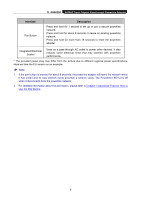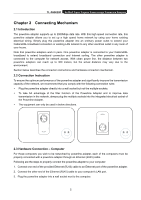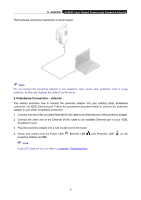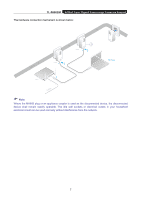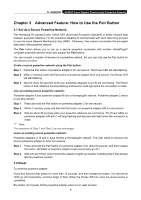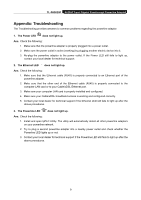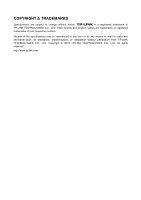TP-Link AV2000 TL-PA9020P KITEU V1 User Guide - Page 7
Connecting Mechanism - support
 |
View all TP-Link AV2000 manuals
Add to My Manuals
Save this manual to your list of manuals |
Page 7 highlights
TL-PA9020P AV2000 2-port Gigabit Passthrough Powerline Adapter Chapter 2 Connecting Mechanism 2.1 Introduction The powerline adapter supports up to 2000Mbps data rate. With this high speed connection rate, this powerline adapter allows you to set up a high speed home network by using your home existing electrical wiring. Simply plug this powerline adapter into an ordinary power outlet to extend your Cable/xDSL broadband connection or existing LAN network to any other electrical outlet in any room of your house. Note that powerline adapters work in pairs. One powerline adapter is connected to your Cable/xDSL broadband to extend broadband connection and Internet surfing. The other powerline adapter is connected to the computer for network access. With clean power line, the distance between two powerline adapters can reach up to 300 meters, but the actual distance may vary due to the environment. Section below describes the connection instructions and hardware connection mechanism. 2.2 Connection Instruction To ensure the optimum performance of the powerline adapter and significantly improve the transmission capacity of the network, we recommend that you comply with the following connection rules: Plug the powerline adapter directly into a wall socket but not the multiple sockets. To take full advantage of the filter function of the Powerline Adapter and to improve data transmission in the network, always plug the multiple sockets into the integrated electrical socket of the Powerline Adapter. The equipment can only be used in below directions. 2.3 Hardware Connection - Computer For those computers you wish to be networked by powerline adapter, each of the computers must be properly connected with a powerline adapter through an Ethernet (RJ45) cable. Following are the steps to properly connect the powerline adapter to your computer: 1.Connect one end of the provided Ethernet (RJ45) cable to an Ethernet port of the powerline adapter. 2.Connect the other end of the Ethernet (RJ45) cable to your computer's LAN port. 3.Plug the powerline adapter into a wall socket next to the computer. 5