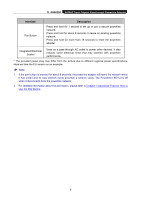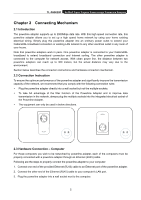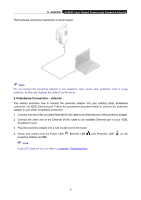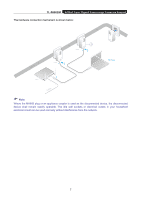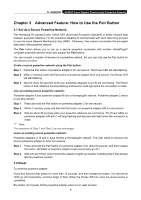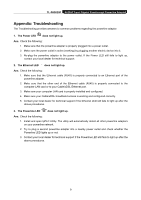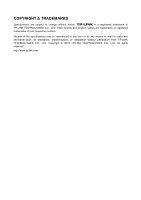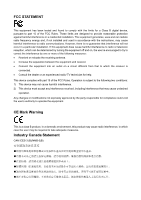TP-Link AV2000 TL-PA9020P KITEU V1 User Guide - Page 8
Hardware Connection - Internet
 |
View all TP-Link AV2000 manuals
Add to My Manuals
Save this manual to your list of manuals |
Page 8 highlights
TL-PA9020P AV2000 2-port Gigabit Passthrough Powerline Adapter The hardware connection mechanism is shown below: Note: Do not connect the powerline adapter to any extension lead, power strip, extension cord or surge protector, as this may degrade the network performance. 2.4 Hardware Connection - Internet This section describes how to connect the powerline adapter into your existing ADSL broadband connection via ADSL Ethernet port. Follow the procedures described below to connect the powerline adapter to your ADSL broadband connection: 1.Connect one end of the provided Ethernet (RJ45) cable to an Ethernet port of the powerline adapter. 2.Connect the other end of the Ethernet (RJ45) cable to an available Ethernet port of your ADSL broadband router. 3.Plug the powerline adapter into a wall socket next to the router. 4.Check and confirm that the Power LED powerline adapter are ON. Note: , Ethernet LED , and Powerline LED on the If any LED does not turn on, refer to Appendix: Troubleshooting. 6