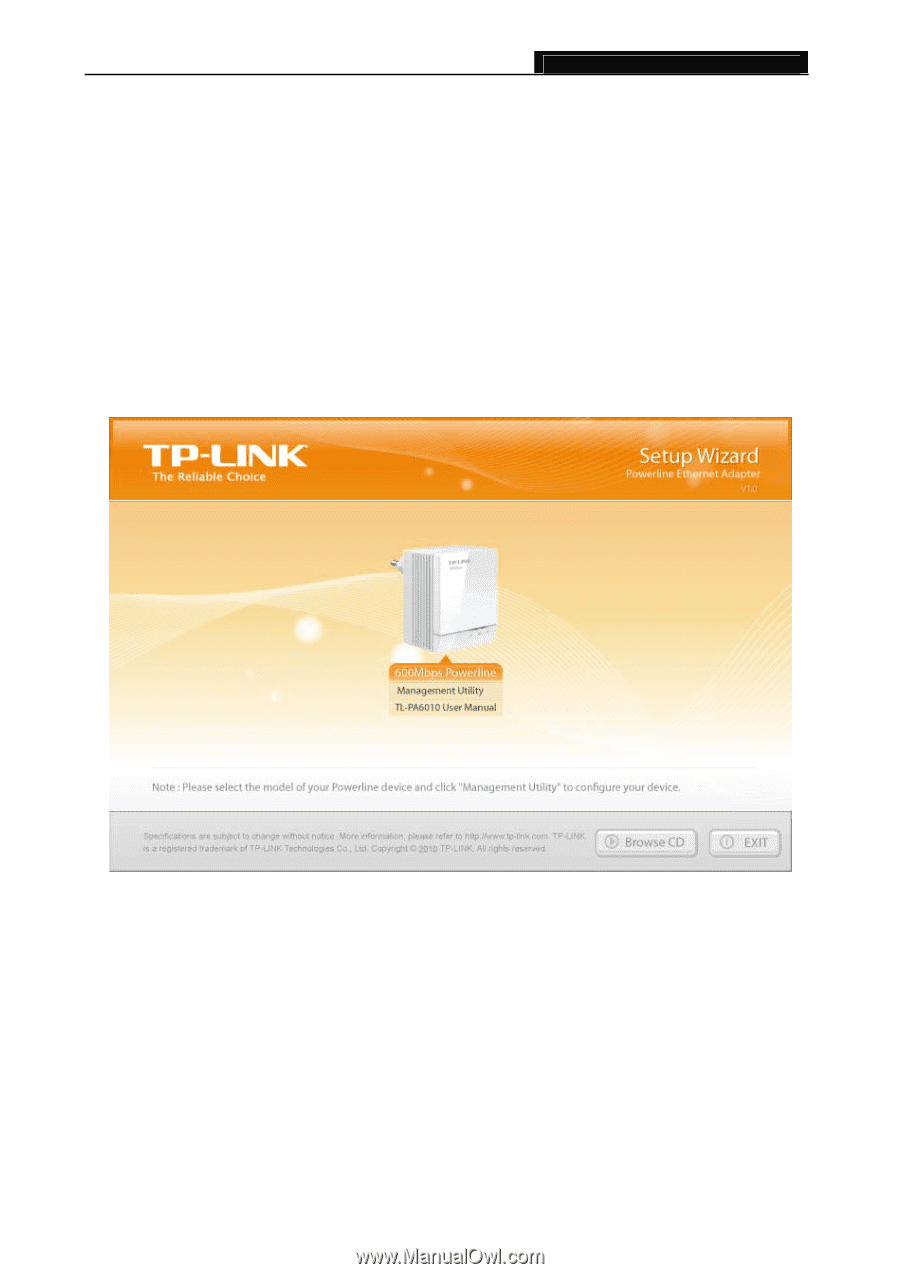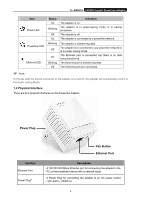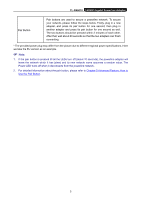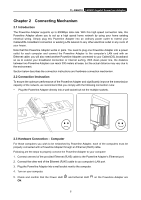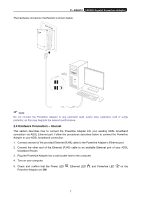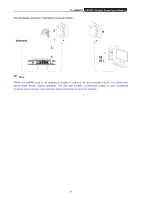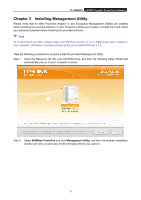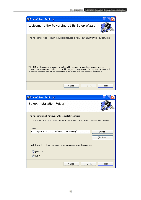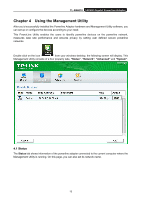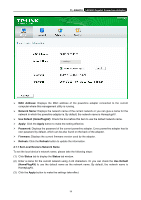TP-Link AV600 TL-PA6010KIT(EU) V1 User Guide 1910010845 - Page 15
Installing Management Utility, TL-PA6010, 600Mbps Powerline, Management Utility - setup
 |
View all TP-Link AV600 manuals
Add to My Manuals
Save this manual to your list of manuals |
Page 15 highlights
TL-PA6010 AV600 Gigabit Powerline Adapter Chapter 3 Installing Management Utility Please verify that no other Powerline Adapter or any Encryption Management Utilities are installed before installing the provided software. If other Powerline Utilities are installed, uninstall them and restart your personal computer before installing this provided software. ) Note: To install PowerLine Utility, please make sure WinPcap (version 4.1.2 or higher) has been installed in your computer. Otherwise, a window will pop up for you to install WinPcap 4.1.3. Take the following procedures to properly install the provided Management Utility: Step 1: Insert the Resource CD into your CD-ROM drive, and then the following Setup Wizard will automatically pop up on your computer's screen. Step 2: Select 600Mbps Powerline and click Management Utility, and then the program installation process will carry out and copy all the necessary files to your system. 9