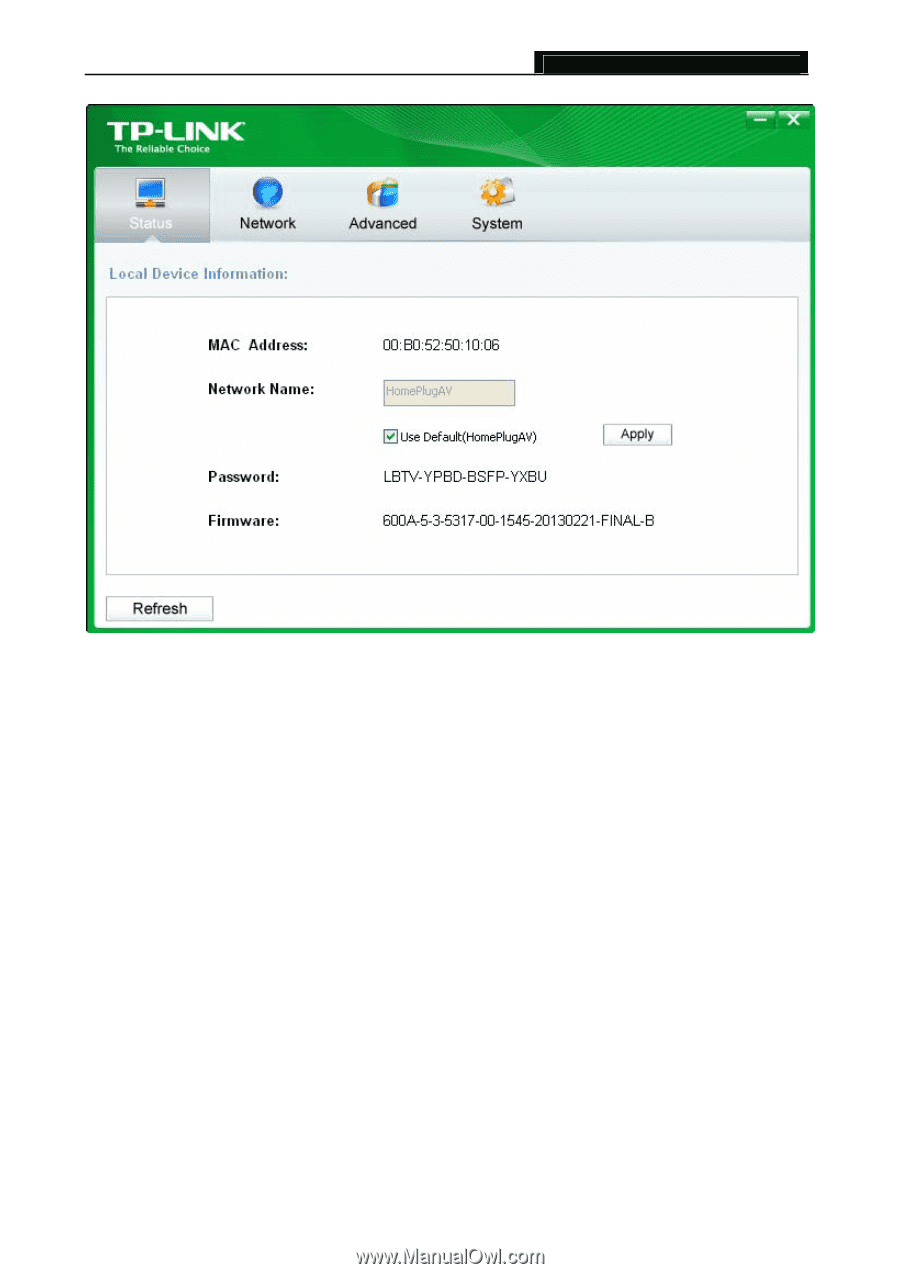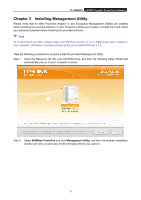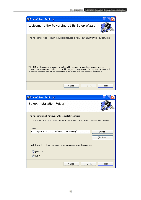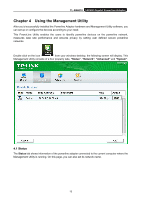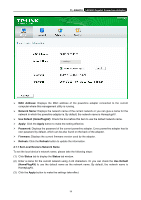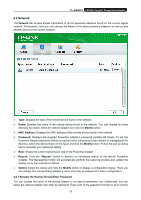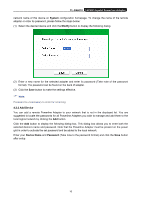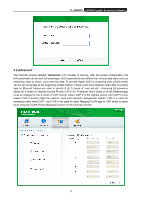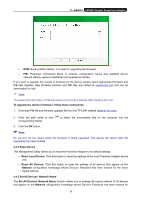TP-Link AV600 TL-PA6010KIT(EU) V1 User Guide 1910010845 - Page 20
Set Local Device’s Network Name, Use Default HomePlugAV - utility
 |
View all TP-Link AV600 manuals
Add to My Manuals
Save this manual to your list of manuals |
Page 20 highlights
TL-PA6010 AV600 Gigabit Powerline Adapter ¾ MAC Address: Displays the MAC address of the powerline adapter connected to the current computer where this management utility is running. ¾ Network Name: Displays the network name of the current network or you can give a name for the network in which the powerline adapter is. By default, the network name is HomeplugAV. ¾ Use Default (HomePlugAV): Check the box before this item to use the default network name. ¾ Apply: Click the Apply button to make the setting effective. ¾ Password: Displays the password of the current powerline adapter. Every powerline adapter has its own password by default, which can be also found on the back of the adapter. ¾ Firmware: Displays the current firmware version used by the adapter. ¾ Refresh: Click the Refresh button to update the information. 4.1.1 Set Local Device's Network Name To set the local device's network name, please take the following steps: (1) Click Status tab to display the Status tab window. (2) Enter a name for the current network using 4~23 characters. Or you can check the Use Default (HomePlugAV) to use the default name as the network name. By default, the network name is HomeplugAV. (3) Click the Apply button to make the settings take effect. 14