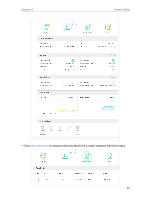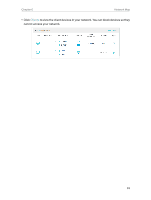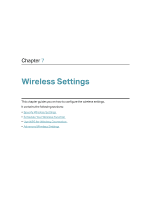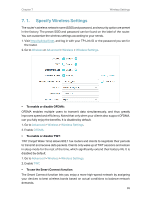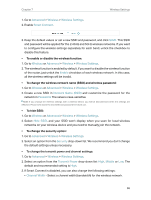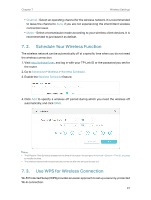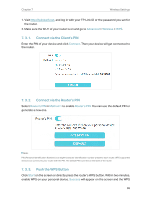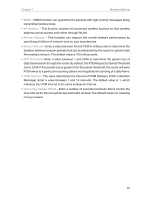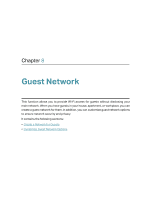TP-Link Archer AX1450 Archer AX1450USW V1.6 User Guide - Page 41
Schedule Your Wireless Function, 7. 3. Use WPS for Wireless Connection, Channel, Advanced
 |
View all TP-Link Archer AX1450 manuals
Add to My Manuals
Save this manual to your list of manuals |
Page 41 highlights
Chapter 7 Wireless Settings • Channel - Select an operating channel for the wireless network. It is recommended to leave the channel to Auto, if you are not experiencing the intermittent wireless connection issue. • Mode - Select a transmission mode according to your wireless client devices. It is recommended to just leave it as default. 7. 2. Schedule Your Wireless Function The wireless network can be automatically off at a specific time when you do not need the wireless connection. 1. Visit http://tplinkwifi.net, and log in with your TP-Link ID or the password you set for the router. 2. Go to Advanced > Wireless > Wireless Schedule. 3. Enable the Wireless Schedule feature. 4. Click Add to specify a wireless off period during which you need the wireless off automatically, and click SAVE. Note: • The Effective Time Schedule is based on the time of the router. You can go to Advanced > System > Time & Language to modify the time. • The wireless network will be automatically turned on after the time period you set. 7. 3. Use WPS for Wireless Connection Wi-Fi Protected Setup (WPS) provides an easier approach to set up a security-protected Wi-Fi connection. 37