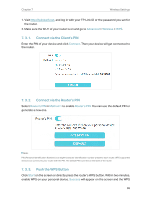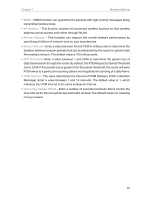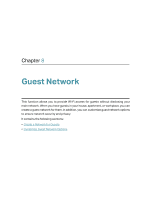TP-Link Archer AX1450 Archer AX1450USW V1.6 User Guide - Page 47
Customize Guest Network Options
 |
View all TP-Link Archer AX1450 manuals
Add to My Manuals
Save this manual to your list of manuals |
Page 47 highlights
Chapter 8 Guest Network 8. 2. Customize Guest Network Options 1. Visit http://tplinkwifi.net, and log in with your TP-Link ID or the password you set for the router. 2. Go to Advanced > Wireless >Guest Network. Locate the Guest Permissions section. 3. Customize guest network options according to your needs. • Allow guests to see each other Tick this checkbox if you want to allow the wireless clients on your guest network to communicate with each other via methods such as network neighbors and Ping. • Allow guests to access your local network Tick this checkbox if you want to allow the wireless clients on your guest network to communicate with the devices connected to your router's LAN ports or main network via methods such as network neighbors and Ping. 4. Click SAVE. Now you can ensure network security and privacy! 43