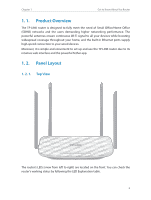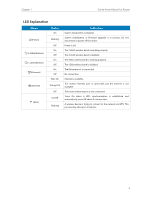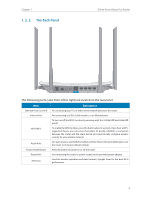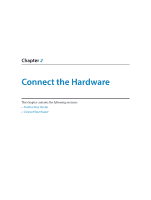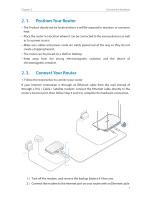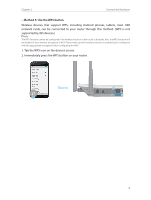TP-Link Archer C25 Archer C25EU V1 User Guide - Page 11
minutes, Method 1: Wired, Turn off the Wi-Fi on your computer and connect the devices as shown below.
 |
View all TP-Link Archer C25 manuals
Add to My Manuals
Save this manual to your list of manuals |
Page 11 highlights
Chapter 2 Connect the Hardware 3 ) Turn on the modem, and then wait about 2 minutes for it to restart. 4 ) Turn on the router. 5 ) Verify that the following LEDs are on and stable before continuing with the configuration. Power On 2.4GHz On 5GHz On Internet On Tips: If the 2.4GHz and 5GHz LEDs are off, press the Wi-Fi/WPS button until they are on. 2. Connect your computer to the router. • Method 1: Wired Turn off the Wi-Fi on your computer and connect the devices as shown below. Ethernet cable • Method 2: Wireless 1 ) Find the SSID (Network Name) and Wireless Password printed on the label at the bottom of the router. 2 ) Click the network icon of your computer or go to Wi-Fi Setting of your smart device, and the select the SSID to join the network. Computer Connections are available Wireless Network Connection TP-LINK_XXXX TP-LINK_XXXX_5G √ Connect automatically Connect Smart Device < Settings Wi-Fi Wi-Fi CHOOSE A NETWORK... TP-LINK_XXXX TP-LINK_XXXX_5G Other... 8