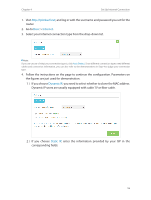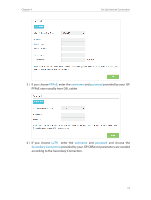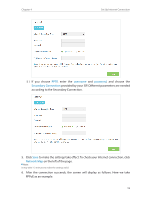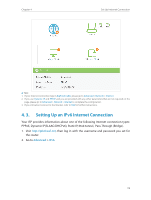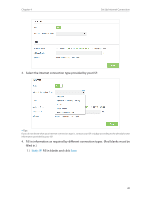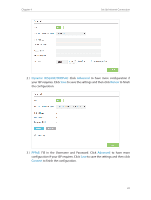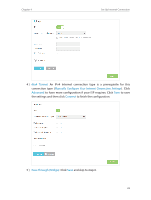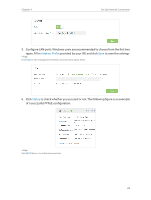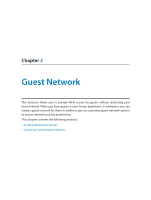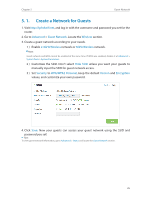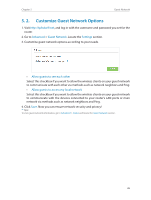TP-Link Archer C25 Archer C25EU V1 User Guide - Page 24
Fill in the Username and Password. Click, Dynamic IPSLAAC/DHCPv6, Advanced, Renew, PPPoE, Connect
 |
View all TP-Link Archer C25 manuals
Add to My Manuals
Save this manual to your list of manuals |
Page 24 highlights
Chapter 4 Set Up Internet Connection 2 ) Dynamic IP(SLAAC/DHCPv6): Click Advanced to have more configuration if your ISP requires. Click Save to save the settings and then click Renew to finish the configuration. 3 ) PPPoE: Fill in the Username and Password. Click Advanced to have more configuration if your ISP requires. Click Save to save the settings and then click Connect to finish the configuration. 21

21
Chapter 4
Set Up Internet Connection
2 )
Dynamic IP(SLAAC/DHCPv6):
Click
Advanced
to have more configuration if
your ISP requires. Click
Save
to save the settings and then click
Renew
to finish
the configuration.
3 )
PPPoE:
Fill in the Username and Password. Click
Advanced
to have more
configuration if your ISP requires. Click
Save
to save the settings and then click
Connect
to finish the configuration.