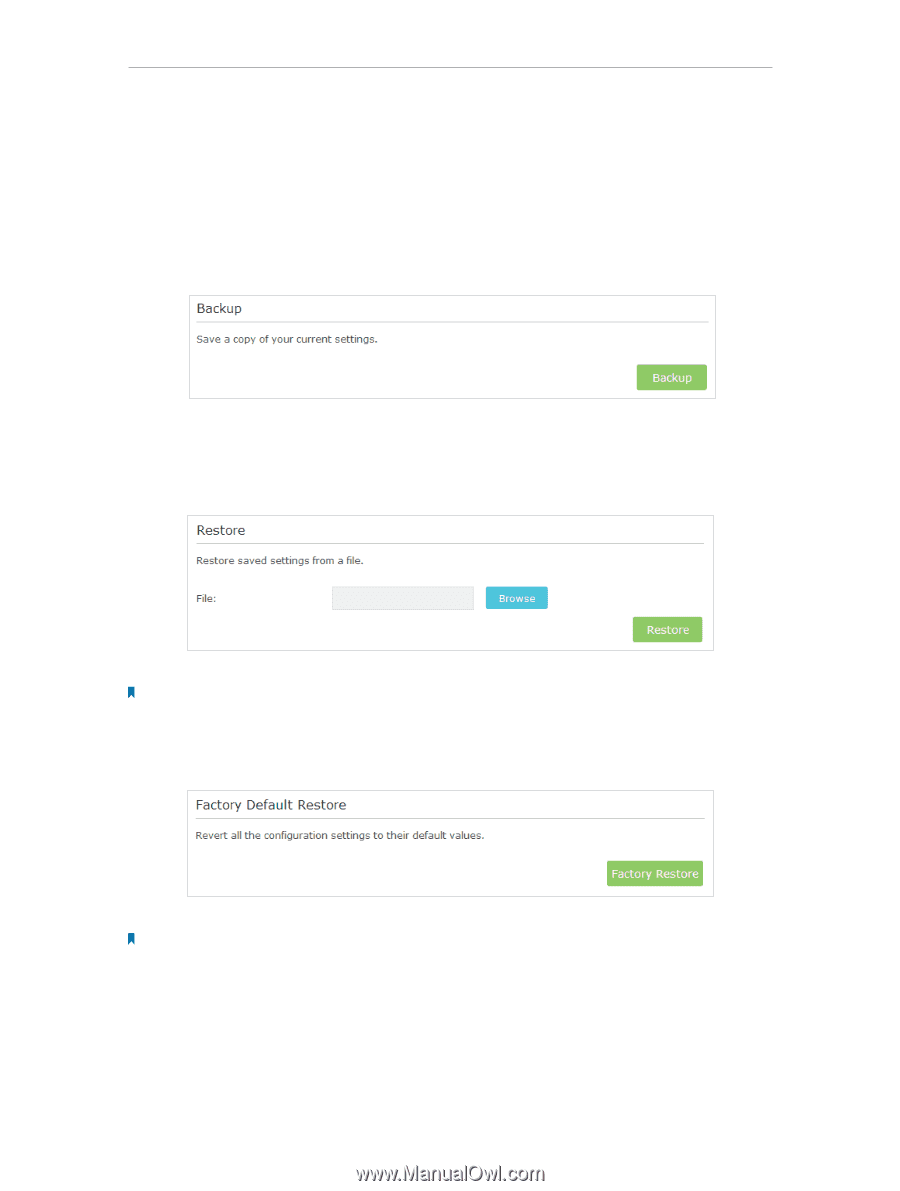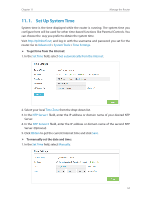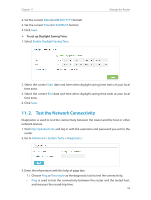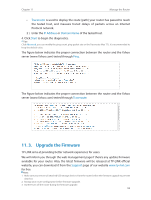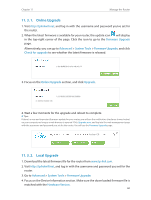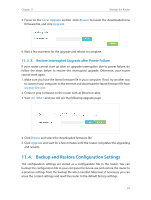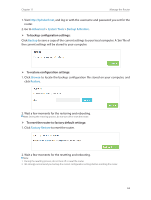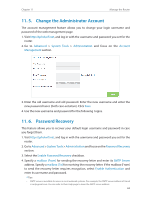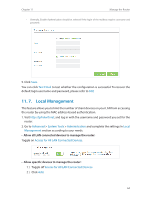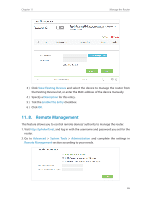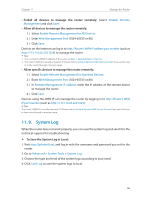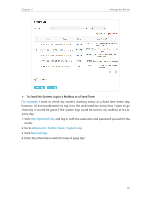TP-Link Archer C25 Archer C25EU V1 User Guide - Page 65
Advanced, System Tools, Backup & Restore, Backup, Browse, Restore, Factory Restore
 |
View all TP-Link Archer C25 manuals
Add to My Manuals
Save this manual to your list of manuals |
Page 65 highlights
Chapter 11 Manage the Router 1. Visit http://tplinkwifi.net, and log in with the username and password you set for the router. 2. Go to Advanced > System Tools > Backup & Restore. ¾¾ To backup configuration settings: Click Backup to save a copy of the current settings to your local computer. A '.bin' file of the current settings will be stored to your computer. ¾¾ To restore configuration settings: 1. Click Browse to locate the backup configuration file stored on your computer, and click Restore. 2. Wait a few moments for the restoring and rebooting. Note: During the restoring process, do not turn off or reset the router. ¾¾ To reset the router to factory default settings: 1. Click Factory Restore to reset the router. 2. Wait a few moments for the resetting and rebooting. Note: 1. During the resetting process, do not turn off or reset the router. 2. We strongly recommend you backup the current configuration settings before resetting the router. 62