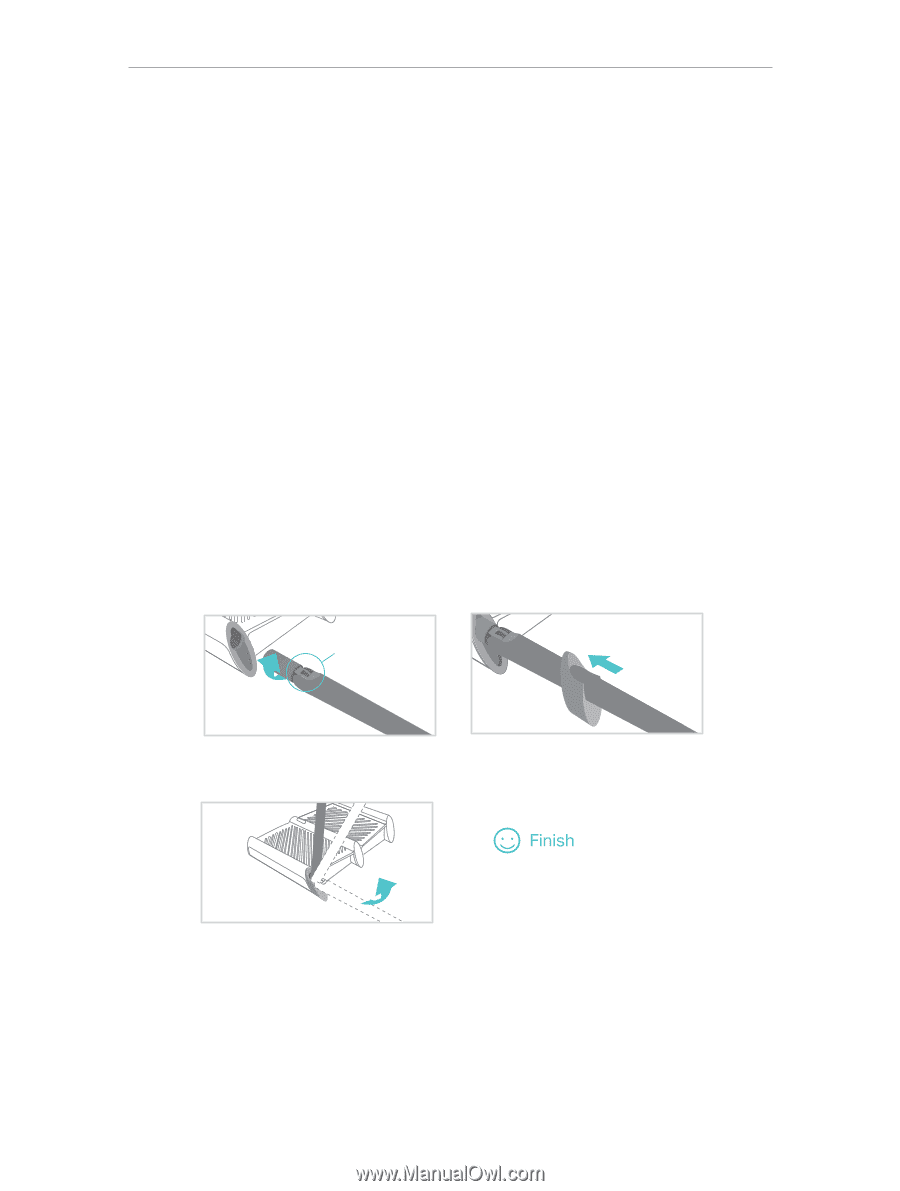TP-Link Archer C58HP Archer C58HPUN V1 User Guide - Page 10
Position Your Router, 2. 2. Connect to the Internet, 2. 2. 1. Install the Antennas
 |
View all TP-Link Archer C58HP manuals
Add to My Manuals
Save this manual to your list of manuals |
Page 10 highlights
Chapter 2 Connect to the Internet 2. 1. Position Your Router • The product should not be located in a place where it will be exposed to moisture or excessive heat. • Place the router in a location where it can be connected to multiple devices as well as to a power source. • Make sure the cables and power cord are safely placed out of the way so they do not create a tripping hazard. • The router can be placed on a shelf or desktop. • Keep the router away from devices with strong electromagnetic interference, such as Bluetooth devices, cordless phones and microwaves. 2. 2. Connect to the Internet 2. 2. 1. Install the Antennas Please install the antennas first by following the steps shown below before you start. 1. 2. A. Insert and screw the antenna into the antenna socket. B. Make sure that the adjustable elbow is facing up when attached. 3. Slide the cap onto the antenna until it fixes into place. Position the antenna vertically for best Wi-Fi performance. The router provides three working modes: Router, Range Extender and Access Point. You can choose the mode to better suit your network needs and follow the guide to complete the configuration. 2. 2. 2. Router Mode This mode enables multiple users to share internet connection via ADSL/Cable Modem. 7