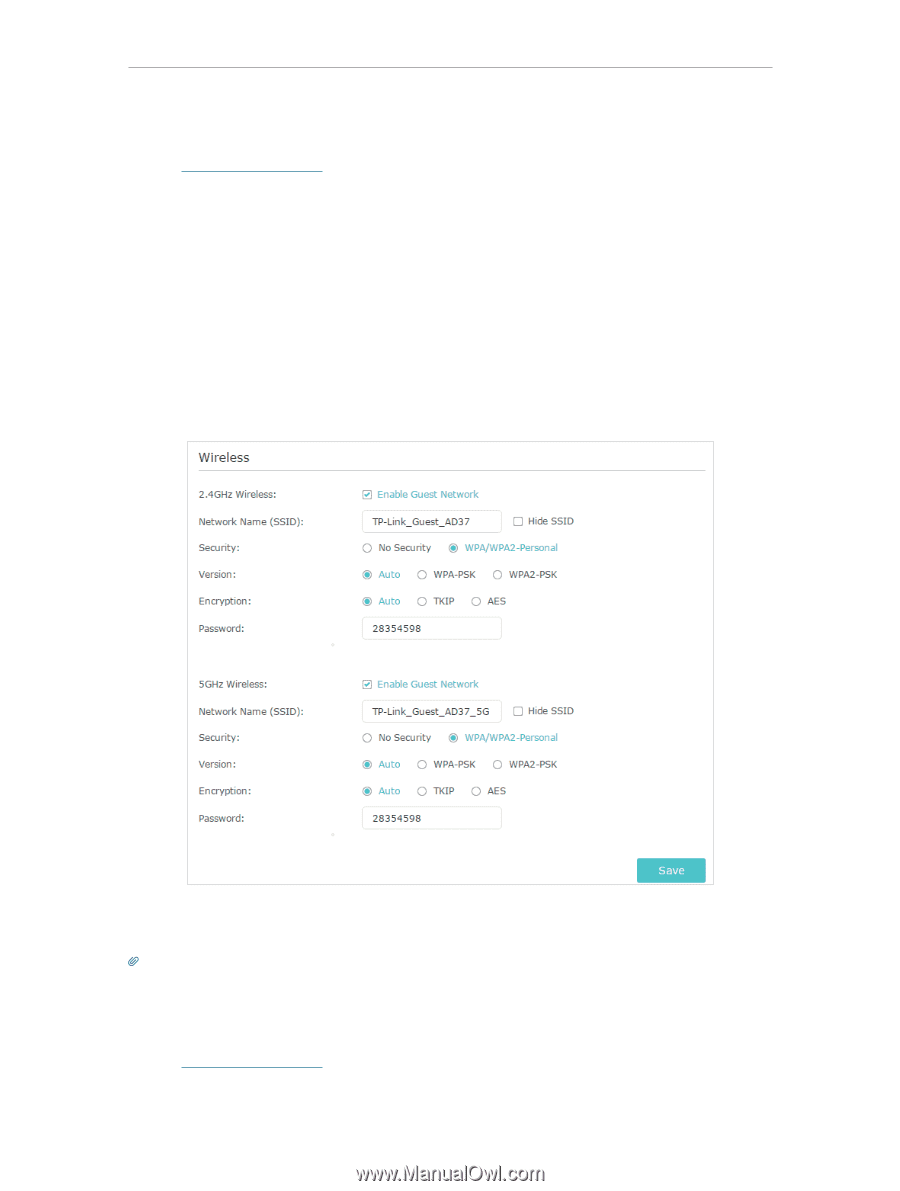TP-Link Archer C58HP Archer C58HPUN V1 User Guide - Page 19
Create a Network for Guests, 4. 2. Customize Guest Network Options, Advanced, Guest Network
 |
View all TP-Link Archer C58HP manuals
Add to My Manuals
Save this manual to your list of manuals |
Page 19 highlights
Chapter 4 Guest Network 4. 1. Create a Network for Guests 1. Visit http://tplinkwifi.net, and log in with the password you set for the router. 2. Go to Advanced > Guest Network or Settings > Guest Network. Locate the Wireless section. 3. Create a guest network as needed. 1 ) Tick the Enable Guest Network checkbox for the 2.4GHz/5GHz wireless network. 2 ) Customize the SSID. Don't select Hide SSID unless you want your guests to manually input the SSID for guest network access. 3 ) Set Security to WPA/WPA2 Personal, keep the default Version and Encryption values, and customize your own password. 4. Click Save. Now your guests can access your guest network using the SSID and password you set! Tips: To view guest network information, go to Advanced > Status and locate the Guest Network section. 4. 2. Customize Guest Network Options 1. Visit http://tplinkwifi.net, and log in with the password you set for the router. 16