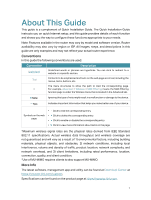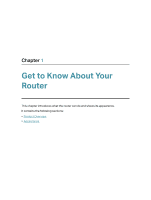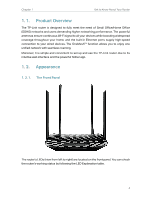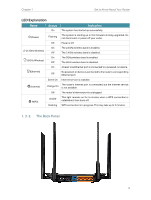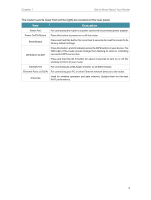TP-Link Archer C6 Archer C6US V2 User Guide - Page 10
Description, The router's ports view from left to right are located on the rear panel.
 |
View all TP-Link Archer C6 manuals
Add to My Manuals
Save this manual to your list of manuals |
Page 10 highlights
Chapter 1 Get to Know About Your Router The router's ports (view from left to right) are located on the rear panel. Item Description Power Port For connecting the router to a power socket via the provided power adapter. Power On/Off Button Press this button to power on or off the router. Reset Button Press and hold this button for more than 2 seconds to reset the router to its factory default settings. WPS/Wi-Fi On/Off Press this button, and immediately press the WPS button on your device. The WPS LED of the router should change from flashing to solid on, indicating successful WPS connection. Press and hold the Wi-Fi button for about 3 seconds to turn on or off the wireless function of your router. Internet Port For connecting to a DSL/Cable modem, or an Ethernet jack. Ethernet Ports (1/2/3/4) For connecting your PC or other Ethernet network devices to the router. Antennas Used for wireless operation and data transmit. Upright them for the best Wi-Fi performance. 6