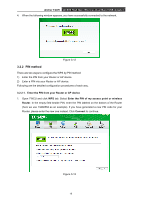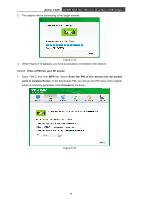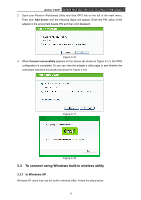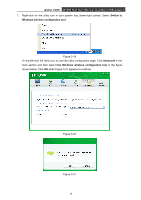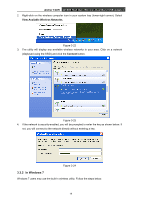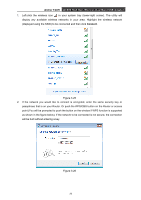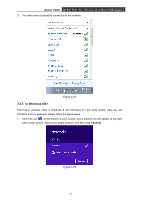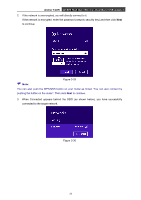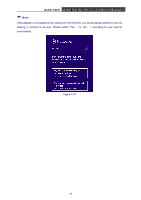TP-Link Archer T2UH Archer T2UH V1 User Guide - Page 29
Archer T2UH, Connect
 |
View all TP-Link Archer T2UH manuals
Add to My Manuals
Save this manual to your list of manuals |
Page 29 highlights
Archer T2UH AC600 High Gain Wireless Dual Band USB Adapter 1. Left-click the wireless icon in your system tray (lower-right corner). The utility will display any available wireless networks in your area. Highlight the wireless network (displayed using the SSID) to be connected and then click Connect. Figure 3-25 2. If the network you would like to connect is encrypted, enter the same security key or passphrase that is on your Router. Or push the WPS/QSS button on the Router or access point (You will be prompted to push the button on the window if WPS function is supported as shown in the figure below). If the network to be connected is not secure, the connection will be built without entering a key. Figure 3-26 20
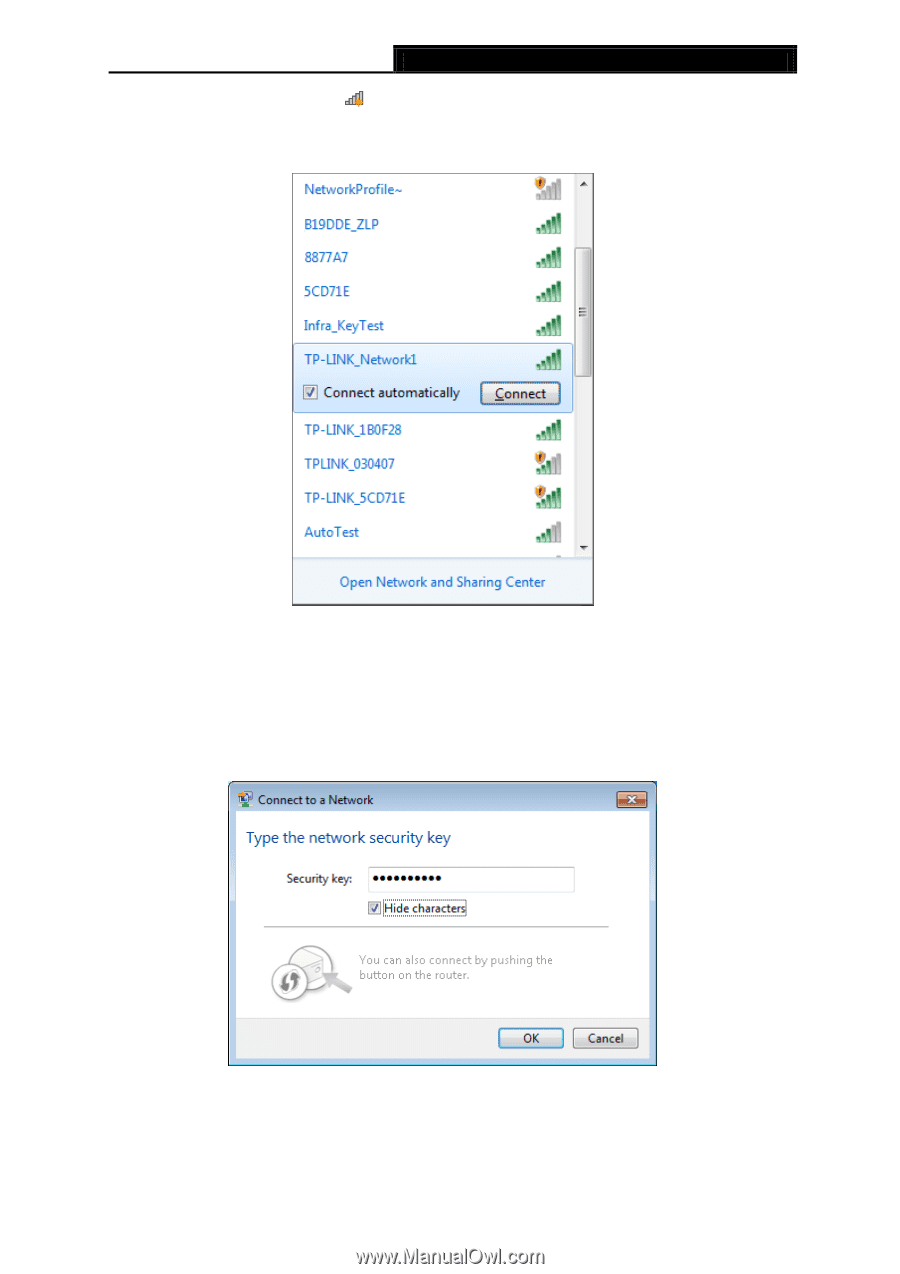
Archer T2UH
AC600 High Gain Wireless Dual Band USB Adapter
1.
Left-click the wireless icon
in your system tray (lower-right corner). The utility will
display any available wireless networks in your area. Highlight the wireless network
(displayed using the SSID) to be connected and then click
Connect
.
Figure 3-25
2.
If the network you would like to connect is encrypted, enter the same security key or
passphrase that is on your Router. Or push the WPS/QSS button on the Router or access
point (You will be prompted to push the button on the window if WPS function is supported
as shown in the figure below). If the network to be connected is not secure, the connection
will be built without entering a key.
Figure 3-26
20