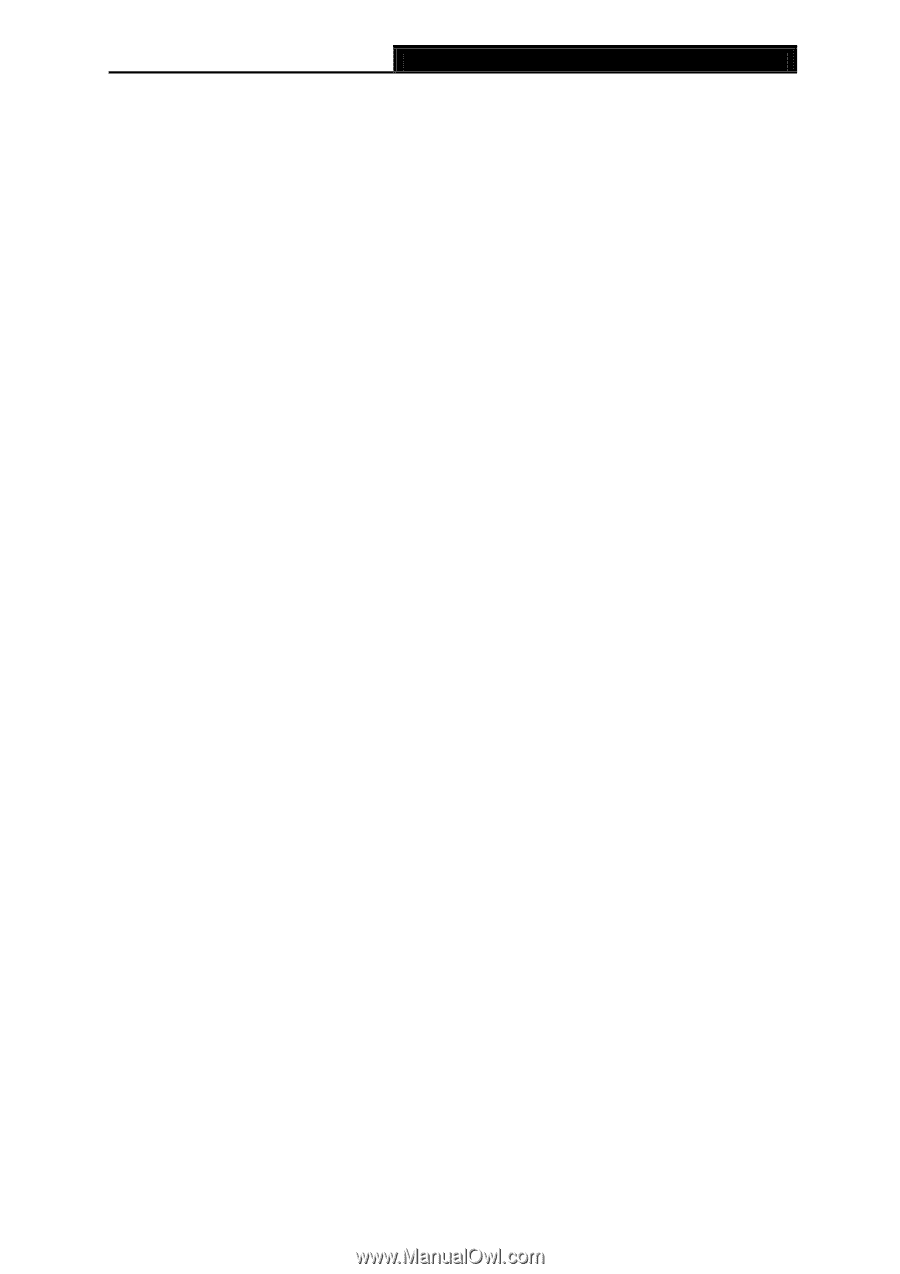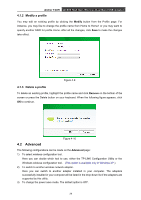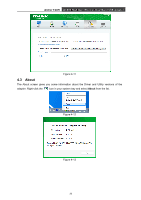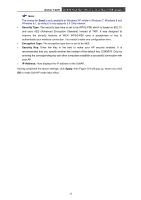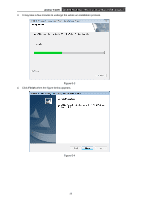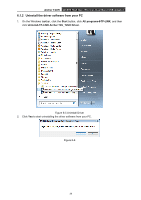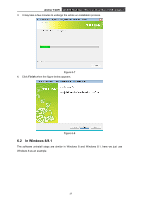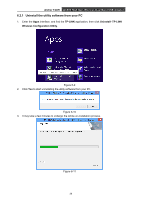TP-Link Archer T2UH Archer T2UH V1 User Guide - Page 42
Archer T2UH, Security Type, Encryption Type, Security Key, IP Address, Apply, The choice
 |
View all TP-Link Archer T2UH manuals
Add to My Manuals
Save this manual to your list of manuals |
Page 42 highlights
Archer T2UH AC600 High Gain Wireless Dual Band USB Adapter Note: The choice for Band is only available in Windows XP; while in Windows 7, Windows 8 and Windows 8.1, by default it only supports 2.4 GHz network. Security Type: The security type here is set to be WPA2-PSK which is based on 802.11i and uses AES (Advanced Encryption Standard) instead of TKIP. It was designed to improve the security features of WEP. WPA2-PSK uses a passphrase or key to authenticate your wireless connection. You needn't make any configuration here. Encryption Type: The encryption type here is set to be AES. Security Key: Enter the Key in the field to make your AP security enabled. It is recommended that you specify another key instead of the default key 12345678. Only by entering the corresponding key can other computers establish a successful connection with your AP. IP Address: Here displays the IP address of the SoftAP. Having completed the above settings, click Apply; then Figure 5-4 will pop up, where you click OK to make Soft AP mode take effect. 33