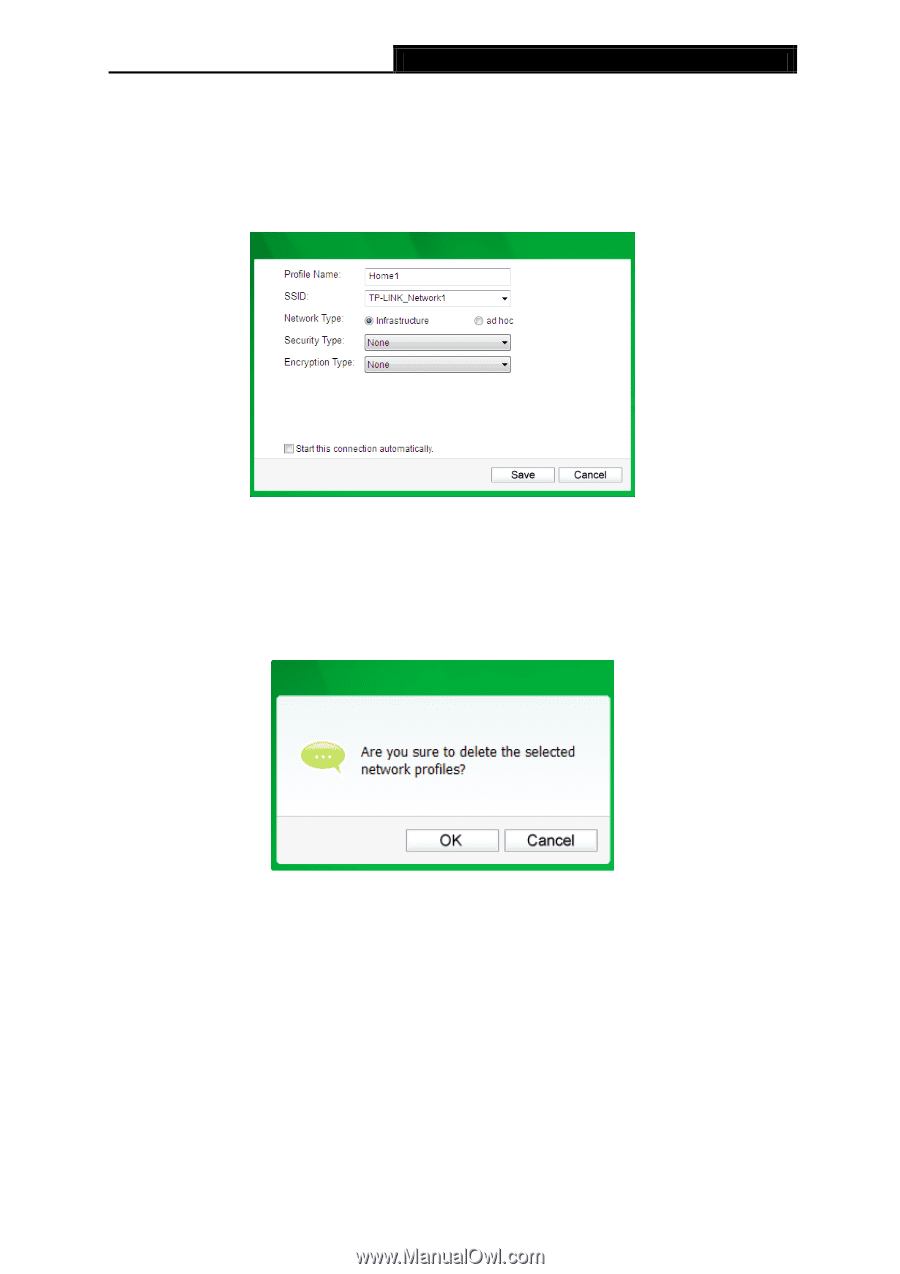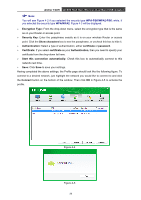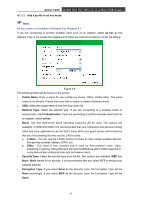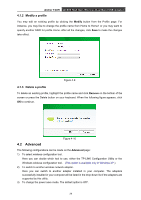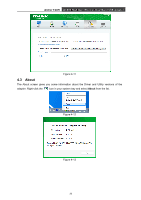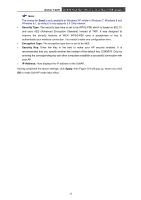TP-Link Archer T2UH Archer T2UH V1 User Guide - Page 38
Modify a profile, 4.1.3 Delete a profile, 4.2 Advanced
 |
View all TP-Link Archer T2UH manuals
Add to My Manuals
Save this manual to your list of manuals |
Page 38 highlights
Archer T2UH AC600 High Gain Wireless Dual Band USB Adapter 4.1.2 Modify a profile You may edit an existing profile by clicking the Modify button from the Profile page. For instance, you may like to change the profile name from Home to Home1 or you may want to specify another SSID for profile Home. After all the changes, click Save to make the changes take effect. Figure 4-9 4.1.3 Delete a profile To delete an existing profile, highlight the profile name and click Remove on the bottom of the screen or press the Delete button on your keyboard. When the following figure appears, click OK to continue. Figure 4-10 4.2 Advanced The following configurations can be made on the Advanced page: 1) To select wireless configuration tool. Here you can decide which tool to use, either the TP-LINK Configuration Utility or the Windows wireless configuration tool. (This option is available only in Windows XP.) 2) To switch to another wireless network adapter. Here you can switch to another adapter installed in your computer. The adapters successfully installed in your computer will be listed in the drop-down list if the adapters are supported by this utility. 3) To change the power save mode. The default option is OFF. 29