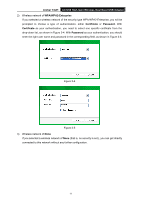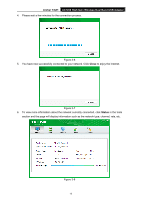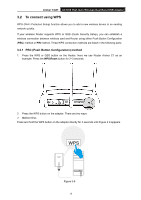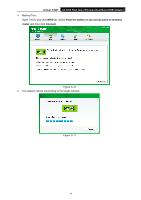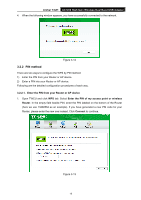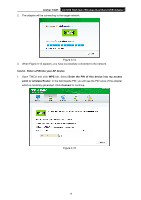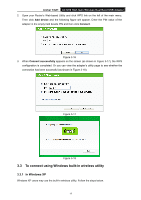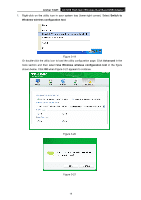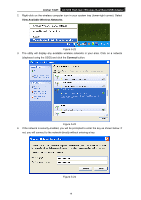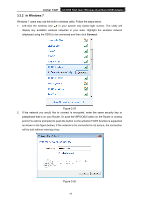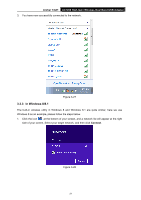TP-Link Archer T4UH Archer T4UH V1 User Guide - Page 24
Enter a PIN into your AP device, In the field beside PIN
 |
View all TP-Link Archer T4UH manuals
Add to My Manuals
Save this manual to your list of manuals |
Page 24 highlights
Archer T4UH AC1200 High Gain Wireless Dual Band USB Adapter 2. The adapter will be connecting to the target network. Figure 3-14 3. When Figure 3-12 appears, you have successfully connected to the network. 3.2.2.2. Enter a PIN into your AP device 1. Open TWCU and click WPS tab. Select Enter the PIN of this device into my access point or wireless Router. In the field beside PIN, you will see the PIN value of the adapter which is randomly generated. Click Connect to continue. Figure 3-15 16
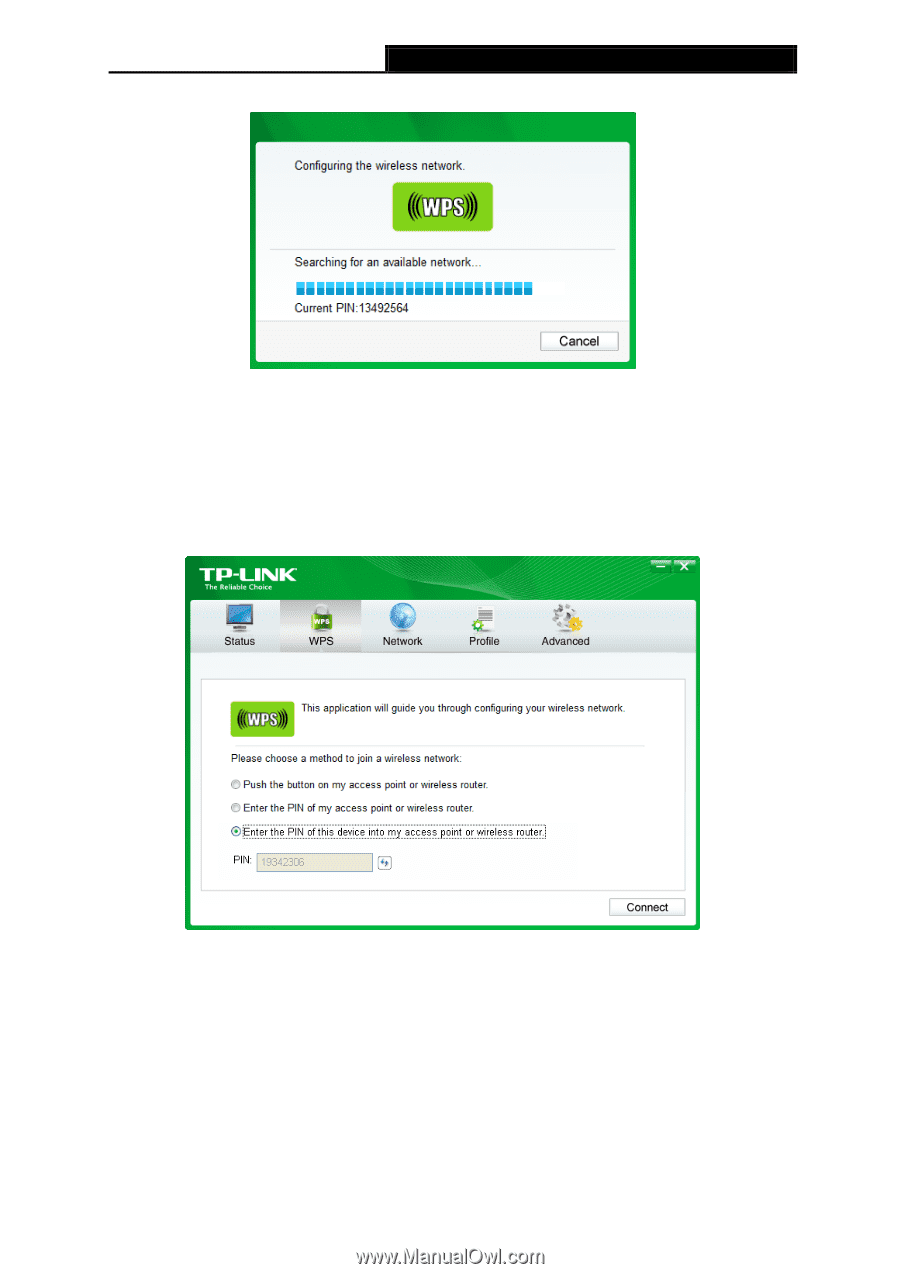
Archer T4UH
AC1200 High Gain Wireless Dual Band USB Adapter
2.
The adapter will be connecting to the target network.
Figure 3-14
3.
When Figure 3-12 appears, you have successfully connected to the network.
3.2.2.2. Enter a PIN into your AP device
1.
Open TWCU and click
WPS
tab. Select
Enter the PIN of this device into my access
point or wireless Router
. In the field beside PIN, you will see the PIN value of the adapter
which is randomly generated. Click
Connect
to continue.
Figure 3-15
16