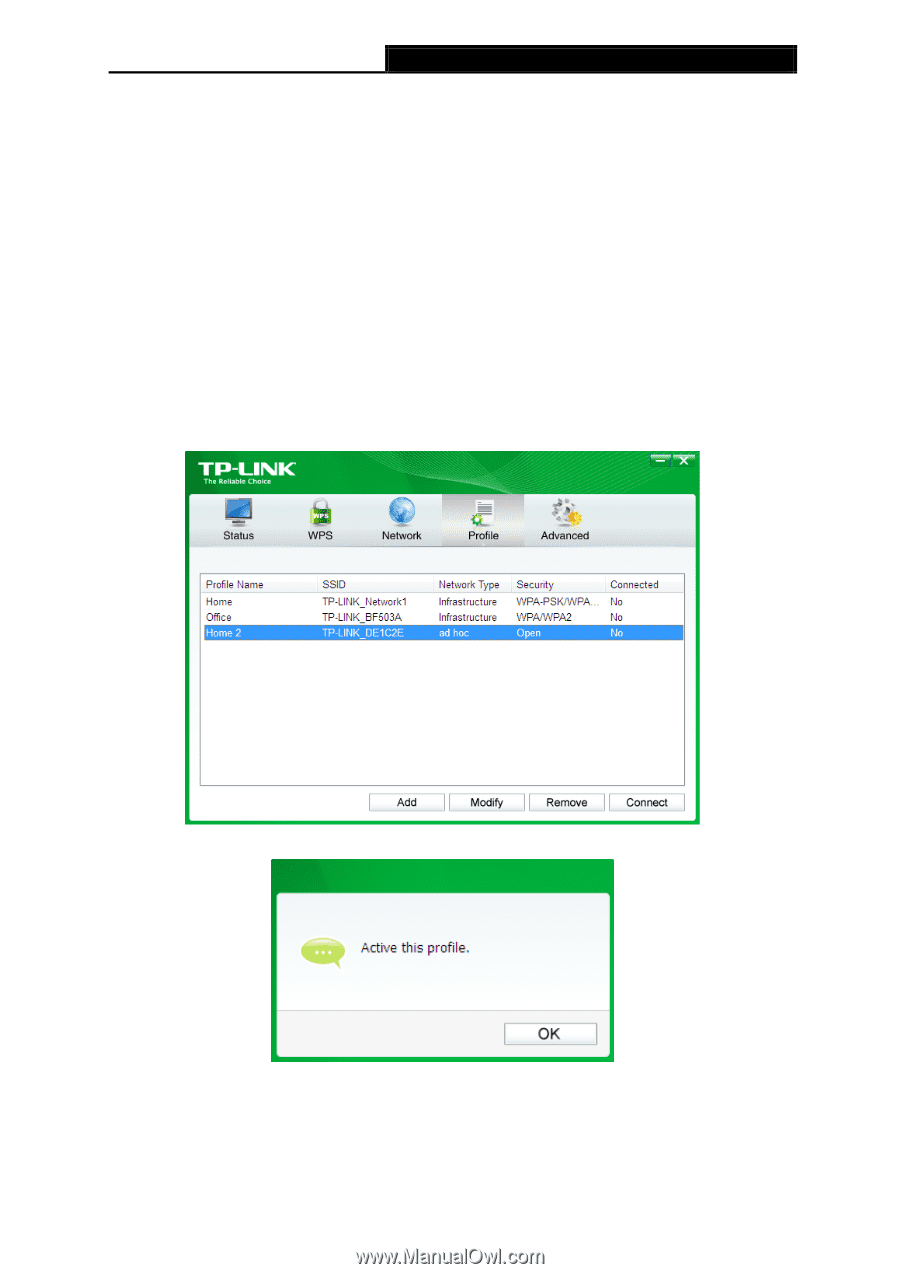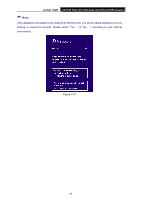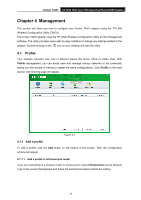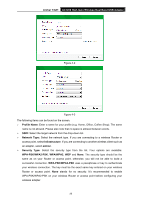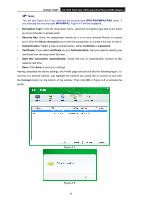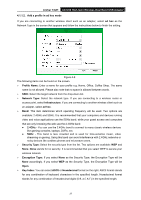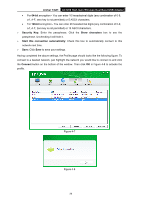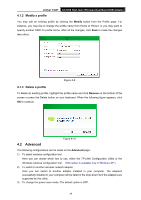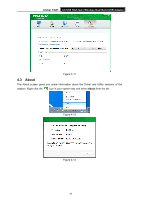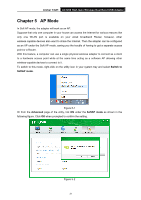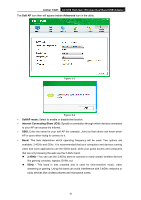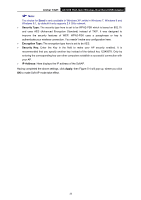TP-Link Archer T4UH Archer T4UH V1 User Guide - Page 36
Archer T4UH, Security Key, Show characters, Start this connection automatically, Connect
 |
View all TP-Link Archer T4UH manuals
Add to My Manuals
Save this manual to your list of manuals |
Page 36 highlights
Archer T4UH AC1200 High Gain Wireless Dual Band USB Adapter • For 64-bit encryption - You can enter 10 hexadecimal digits (any combination of 0-9, a-f, A-F, zero key is not permitted) or 5 ASCII characters. • For 128-bit encryption - You can enter 26 hexadecimal digits (any combination of 0-9, a-f, A-F, zero key is not permitted) or 13 ASCII characters. Security Key: Enter the passphrase. Click the Show characters box to see the passphrase. Unchecking it will hide it. Start this connection automatically: Check this box to automatically connect to this network next time. Save: Click Save to save your settings. Having completed the above settings, the Profile page should looks like the following figure. To connect to a desired network, just highlight the network you would like to connect to and click the Connect button on the bottom of the window. Then click OK in Figure 4-8 to activate the profile. Figure 4-7 Figure 4-8 28