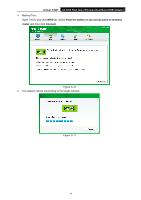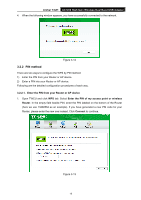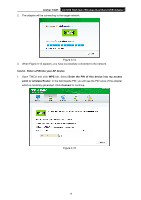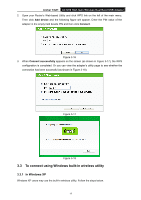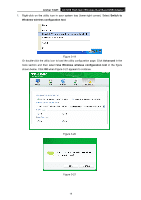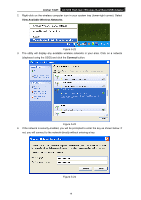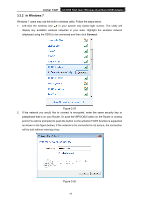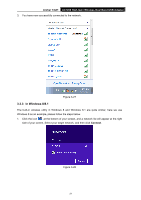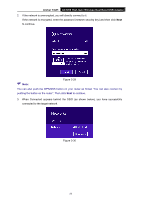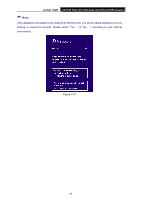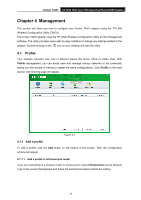TP-Link Archer T4UH Archer T4UH V1 User Guide - Page 27
Archer T4UH, View Available Wireless Networks, Connect, If the network is security-enabled
 |
View all TP-Link Archer T4UH manuals
Add to My Manuals
Save this manual to your list of manuals |
Page 27 highlights
Archer T4UH AC1200 High Gain Wireless Dual Band USB Adapter 2. Right-click on the wireless computer icon in your system tray (lower-right corner). Select View Available Wireless Networks. Figure 3-22 3. The utility will display any available wireless networks in your area. Click on a network (displayed using the SSID) and click the Connect button. Figure 3-23 4. If the network is security-enabled, you will be prompted to enter the key as shown below. If not, you will connect to the network directly without entering a key. Figure 3-24 19
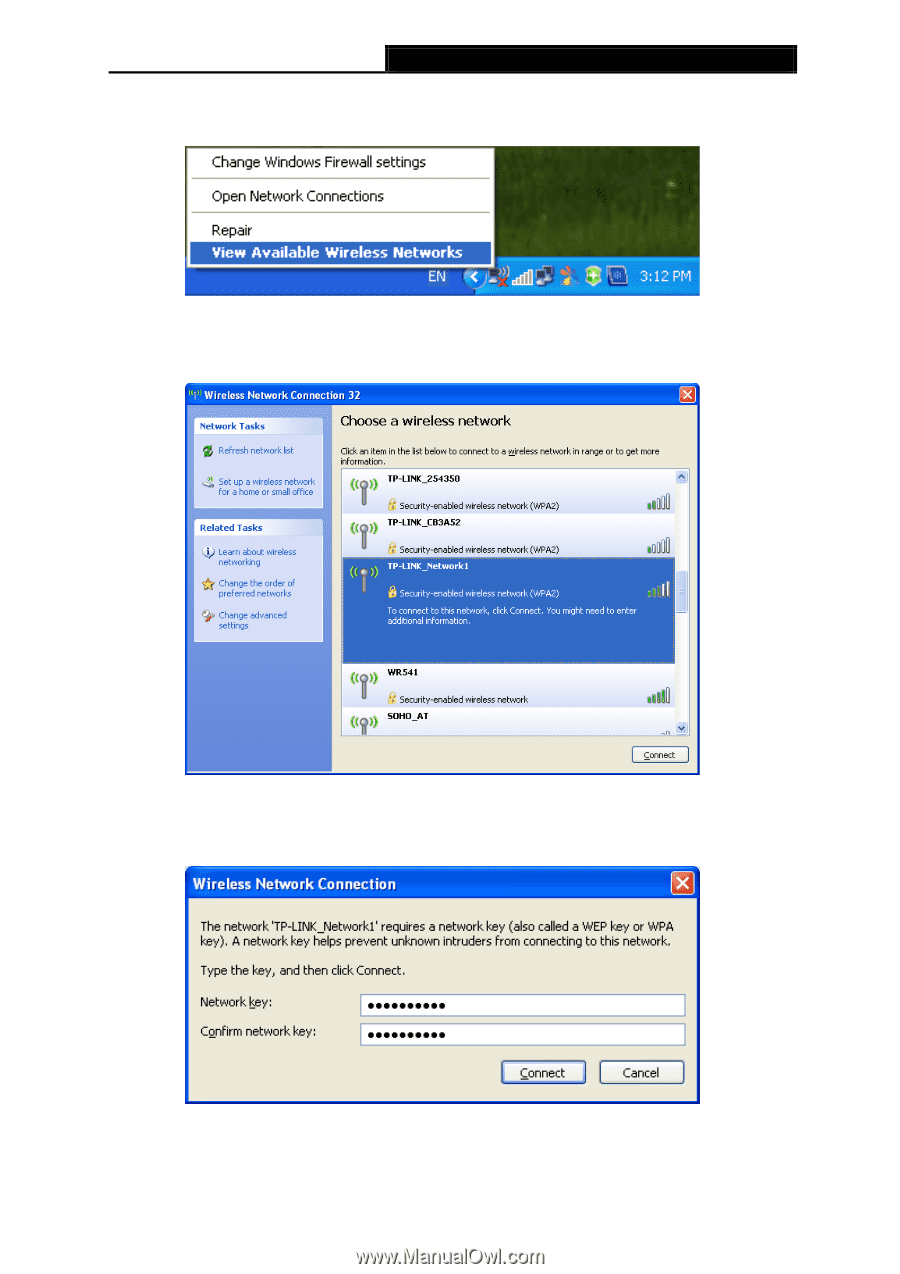
Archer T4UH
AC1200 High Gain Wireless Dual Band USB Adapter
2.
Right-click on the wireless computer icon in your system tray (lower-right corner). Select
View Available Wireless Networks
.
Figure 3-22
3.
The utility will display any available wireless networks in your area. Click on a network
(displayed using the SSID) and click the
Connect
button.
Figure 3-23
4.
If the network is security-enabled, you will be prompted to enter the key as shown below. If
not, you will connect to the network directly without entering a key.
Figure 3-24
19