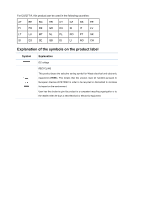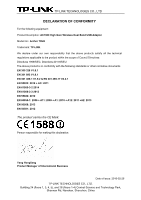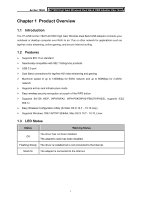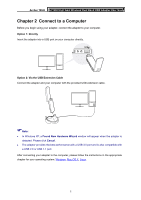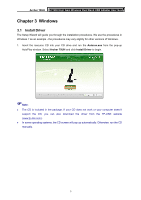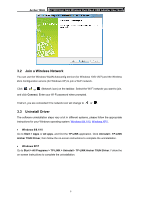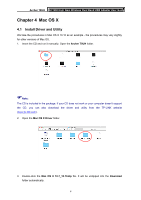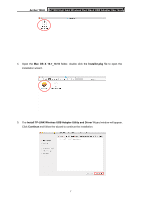TP-Link Archer T9UH Archer T9UHEU V1 User Guide - Page 12
Windows, 3.1 Install Driver - not working
 |
View all TP-Link Archer T9UH manuals
Add to My Manuals
Save this manual to your list of manuals |
Page 12 highlights
Archer T9UH AC1900 High Gain Wireless Dual Band USB Adapter User Guide Chapter 3 Windows 3.1 Install Driver The Setup Wizard will guide you through the installation procedures. We use the procedures in Windows 7 as an example - the procedures may vary slightly for other versions of Windows. 1. Insert the resource CD into your CD drive and run the Autorun.exe from the pop-up AutoPlay window. Select Archer T9UH and click Install Driver to begin. Note: The CD is included in the package. If your CD does not work or your computer doesn't support the CD, you can also download the driver from the TP-LINK website (www.tp-link.com). In some operating systems, the CD screen will pop up automatically. Otherwise, run the CD manually. 3
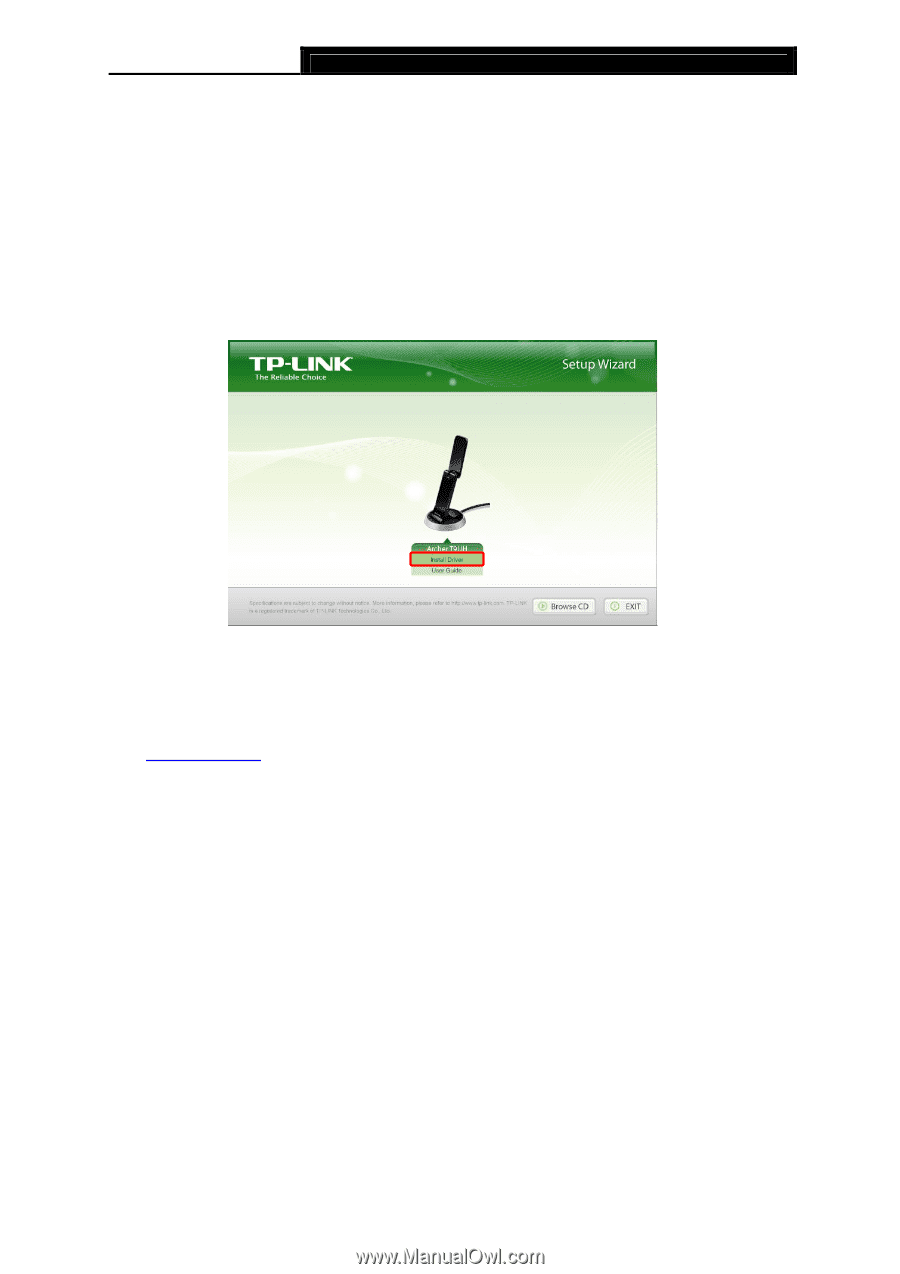
Archer T9UH
AC1900 High Gain Wireless Dual Band USB Adapter User Guide
3
Chapter 3 Windows
3.1
Install Driver
The Setup Wizard will guide you through the installation procedures. We use the procedures in
Windows 7 as an example - the procedures may vary slightly for other versions of Windows.
1.
Insert the resource CD into your CD drive and run the
Autorun.exe
from the pop-up
AutoPlay window.
Select
Archer T9UH
and click
Install
Driver
to begin.
Note:
The CD is included in the package. If your CD does not work or your computer doesn't
support the CD, you can also download the driver from the TP-LINK website
(
www.tp-link.com
).
In some operating systems, the CD screen will pop up automatically. Otherwise, run the CD
manually.