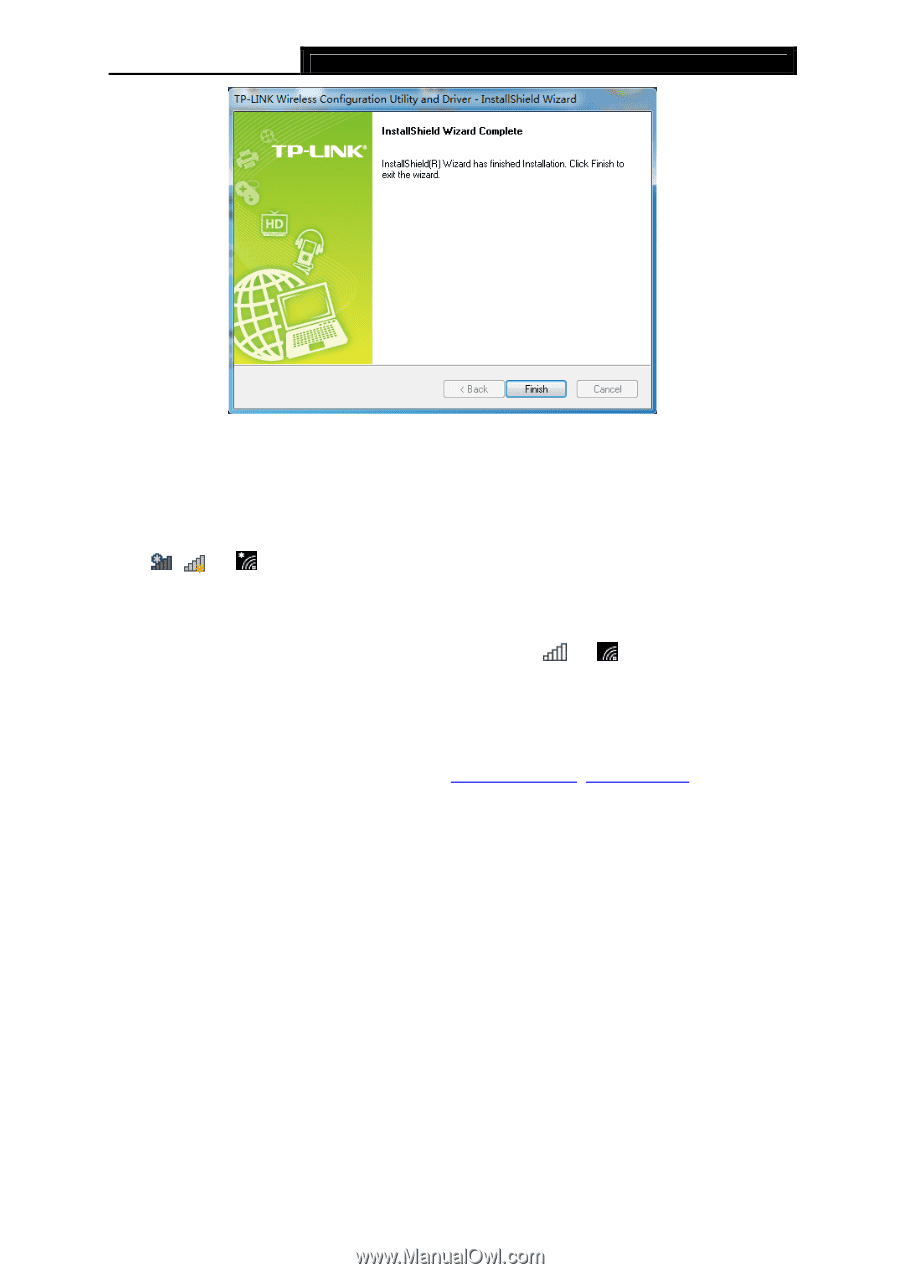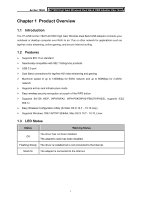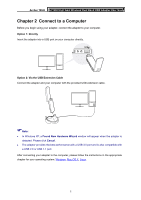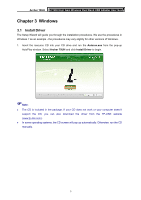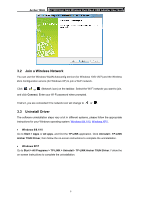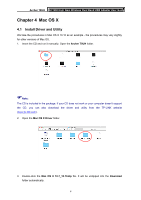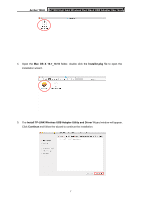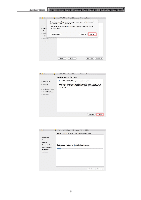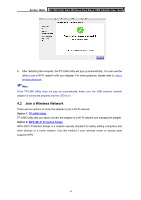TP-Link Archer T9UH Archer T9UHEU V1 User Guide - Page 14
Join a Wireless Network, 3.3 Uninstall Driver
 |
View all TP-Link Archer T9UH manuals
Add to My Manuals
Save this manual to your list of manuals |
Page 14 highlights
Archer T9UH AC1900 High Gain Wireless Dual Band USB Adapter User Guide 3.2 Join a Wireless Network You can use the Windows WLAN Autoconfig service (for Windows 10/8.1/8/7) and the Wireless Zero Configuration service (for Windows XP) to join a Wi-Fi network. Click , or (Network icon) on the taskbar. Select the Wi-Fi network you want to join, and click Connect. Enter your Wi-Fi password when prompted. That's it, you are connected! The network icon will change to or . 3.3 Uninstall Driver The software uninstallation steps vary a bit in different systems, please follow the appropriate instructions for your Windows operating system: Windows 8/8.1/10, Windows XP/7. Windows 8/8.1/10 Go to Start > Apps or All apps, and find the TP-LINK application. Click Uninstall - TP-LINK Archer T9UH Driver, then follow the on-screen instructions to complete the uninstallation. Windows XP/7 Go to Start > All Programs > TP-LINK > Uninstall - TP-LINK Archer T9UH Driver. Follow the on-screen instructions to complete the uninstallation. 5