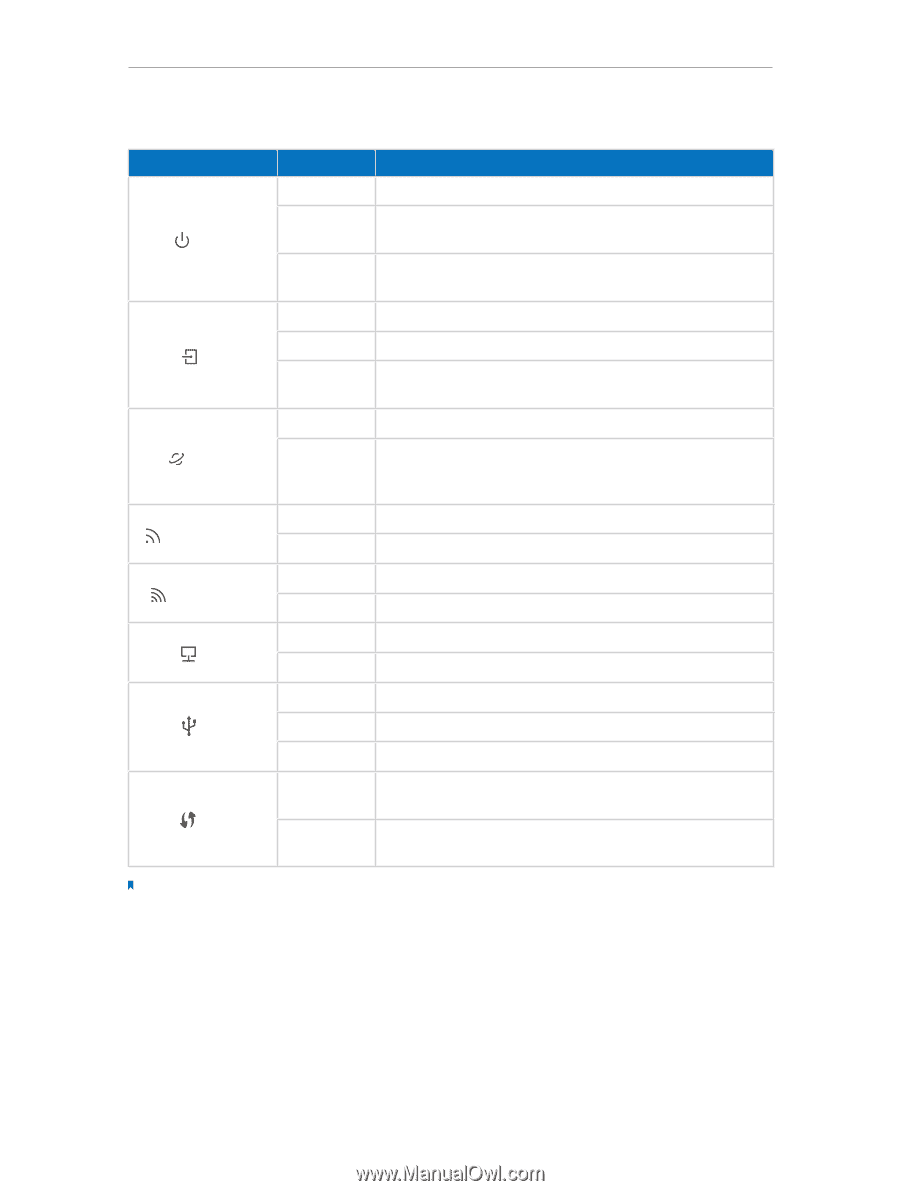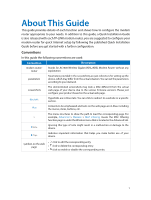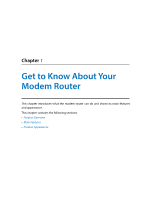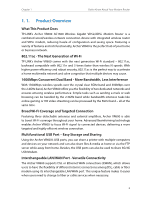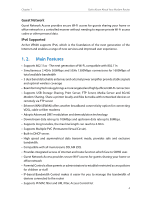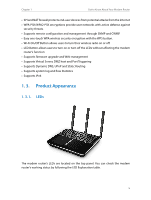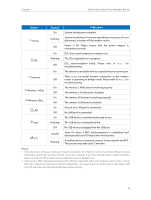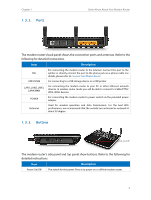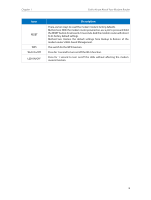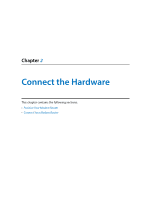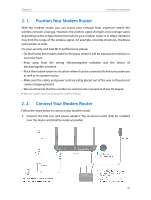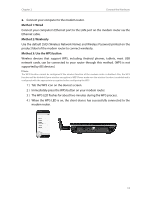TP-Link Archer VR600 Archer VR600 V1 User Guide - Page 10
Status, Indication, Get to Know About Your Modem Router - bridge mode
 |
View all TP-Link Archer VR600 manuals
Add to My Manuals
Save this manual to your list of manuals |
Page 10 highlights
Chapter 1 Get to Know About Your Modem Router Name Status On Indication System initialization complete. Power Flashing Off System initializing or firmware upgrading is in process. Do not disconnect or power off the modem router. Power is off. Please ensure that the power adapter is connected correctly. On DSL line is synchronized and ready to use. Flashing The DSL negotiation is in progress. DSL Off DSL synchronization failed. Please refer to Note 1 for troubleshooting. Internet On The network is available with a successful Internet connection. There is no successful Internet connection or the modem Off router is operating in Bridge mode. Please refer to Note 2 for troubleshooting. Wireless 2.4Ghz Wireless 5Ghz On The wireless 2.4GHz band is working properly. Off The wireless 2.4 GHz band is disabled. On The wireless 5GHz band is working properly. Off The wireless 5GHz band is disabled. On At least one LAN port is connected. LAN Off No LAN port is connected. On The USB device is identified and ready to use. USB Flashing The USB device is being identified. Off No USB device is plugged into the USB port. On/Off Turns On when a WPS synchronization is established and automatically turns Off about five minutes later. WPS Flashing A wireless device is trying to connect to the network via WPS. This process may take up to 2 minutes. Note: 1. If the DSL LED is off, please check your Internet connection first. Refer to Connect Your Modem Router for more information about how to make Internet connection correctly. If you have already made a right connection, please contact your ISP to make sure your Internet service is available now. 2. If the Internet LED is off, please check your DSL LED first. If your DSL LED is also off, please refer to Note 1. If your DSL LED is ON, please check your Internet configuration. You may need to check this part of information with your ISP and make sure everything have been input correctly. 6