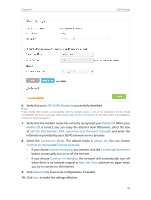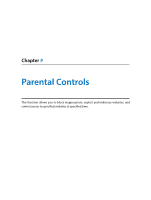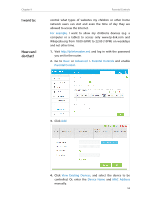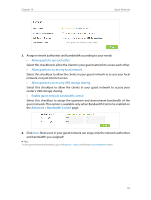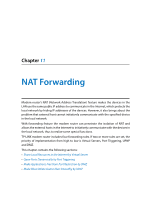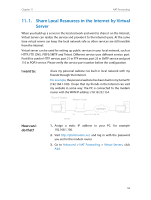TP-Link Archer VR600 Archer VR600 V1 User Guide - Page 58
If you wish to block all Internet browsing access, do
 |
View all TP-Link Archer VR600 manuals
Add to My Manuals
Save this manual to your list of manuals |
Page 58 highlights
Chapter 9 Done! Parental Controls 1 ) Enter a web address (e.g. www.tp-link.com) or a web address keyword (e.g. wikipedia) to only allow or block access to the websites containing that keyword. 2 ) Specify the domain suffix (eg. .edu or .org) to allow access only to the websites with that suffix. 3 ) If you wish to block all Internet browsing access, do not add any keyword to the Whitelist. 10. Enter the keywords or websites you want to add and click Save. Now you can control your children's Internet access according to your needs. 54

54
Chapter 9
Parental Controls
1 ) Enter a web address (e.g. www.tp-link.com) or a web
address keyword (e.g. wikipedia) to only allow or block
access to the websites containing that keyword.
2 ) Specify the domain suffix (eg. .edu or .org) to allow access
only to the websites with that suffix.
3 ) If you wish to block all Internet browsing access, do not
add any keyword to the
Whitelist
.
10°
Enter the keywords or websites you want to add and click
Save
.
Now you can control your children’s Internet access according
to your needs.
Done!