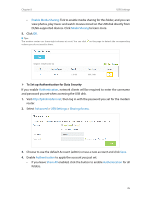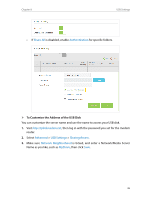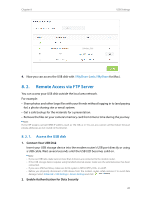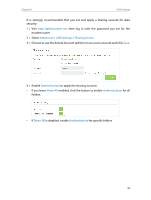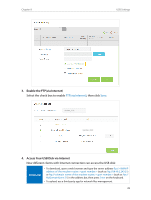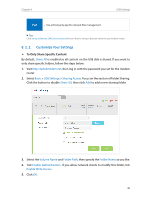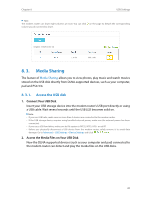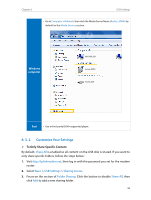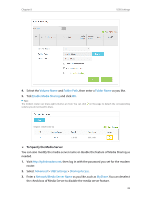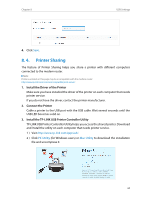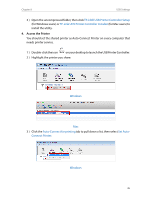TP-Link Archer VR600 Archer VR600 V1 User Guide - Page 44
Customize Your Settings
 |
View all TP-Link Archer VR600 manuals
Add to My Manuals
Save this manual to your list of manuals |
Page 44 highlights
Chapter 8 USB Settings Pad • Use a third-party app for network files management. Tips: Click Set Up a Dynamic DNS Service Account to learn how to set up a domain name for you modem router. 8. 2. 2. Customize Your Settings ¾¾ To Only Share Specific Content By default, Share All is enabled so all content on the USB disk is shared. If you want to only share specific folders, follow the steps below: 1. Visit http://tplinkmodem.net, then log in with the password you set for the modem router. 2. Select Basic > USB Settings > Sharing Access. Focus on the section of Folder Sharing. Click the button to disable Share All, then click Add to add a new sharing folder. 3. Select the Volume Name and Folder Path, then specify the Folder Name as you like. 4. Tick Enable Authentication. If you allow network clients to modify this folder, tick Enable Write Access. 5. Click OK. 40