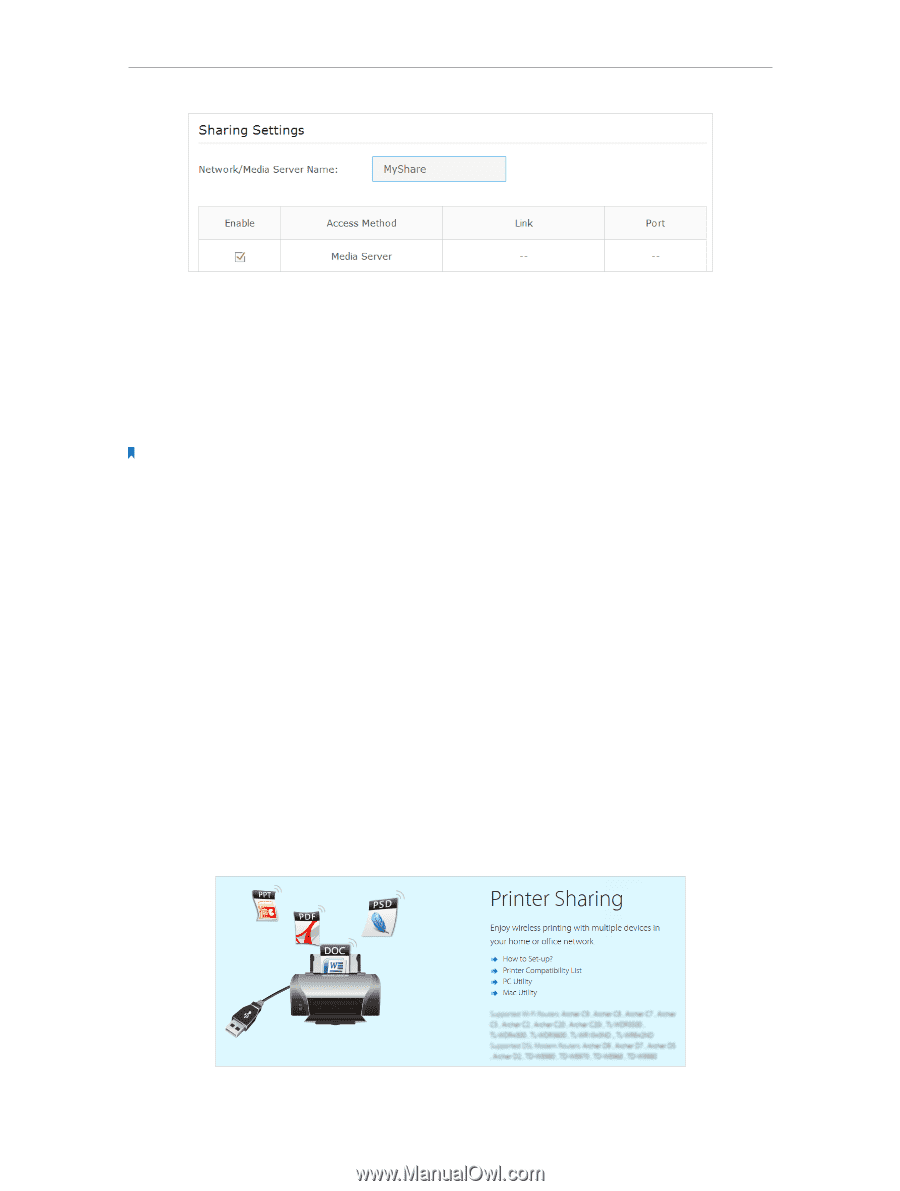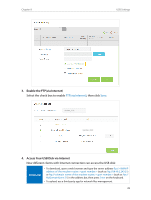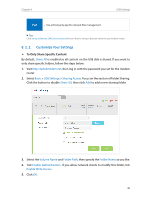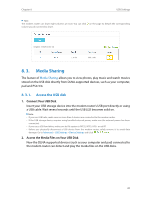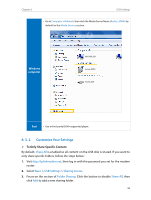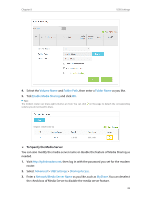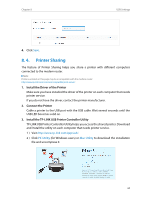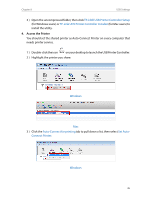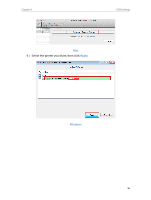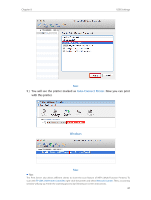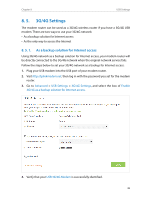TP-Link Archer VR600 Archer VR600 V1 User Guide - Page 48
Printer Sharing, Install the Driver of the Printer, Connect the Printer
 |
View all TP-Link Archer VR600 manuals
Add to My Manuals
Save this manual to your list of manuals |
Page 48 highlights
Chapter 8 USB Settings 4. Click Save. 8. 4. Printer Sharing The feature of Printer Sharing helps you share a printer with different computers connected to the modem router. Note: Printers unlisted on this page may be incompatible with the modem router: http://www.tp-link.com/common/compatible/print-server/. 1. Install the Driver of the Printer Make sure you have installed the driver of the printer on each computer that needs printer service. If you do not have the driver, contact the printer manufacturer. 2. Connect the Printer Cable a printer to the USB port with the USB cable. Wait several seconds until the USB LED becomes solid on. 3. Install the TP-LINK USB Printer Controller Utility TP-LINK USB Printer Controller Utility helps you access the shared printer. Download and Install the utility on each computer that needs printer service. 1 ) Visit http://www.tp-link.com/app/usb/. 2 ) Click PC Utility (for Windows users) or Mac Utility to download the installation file and uncompress it. 44