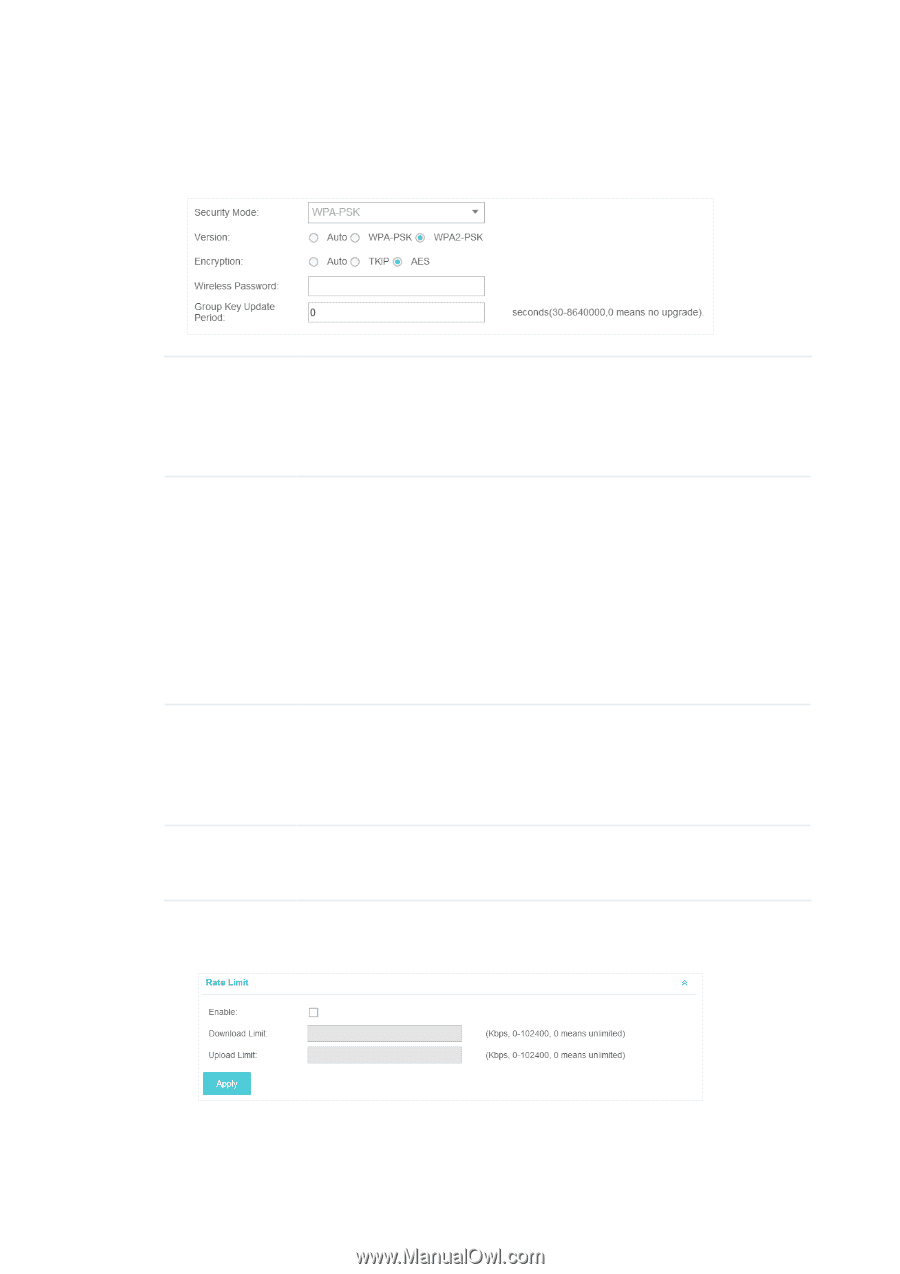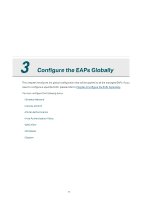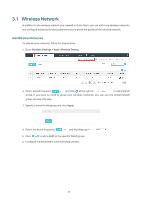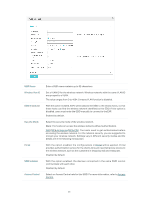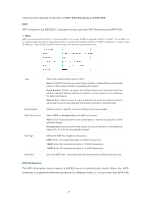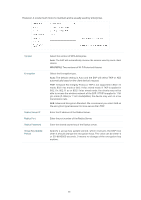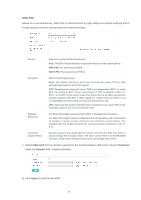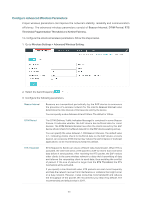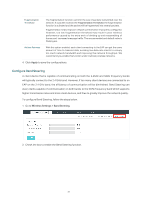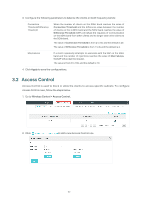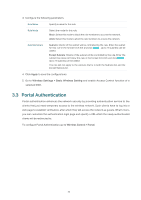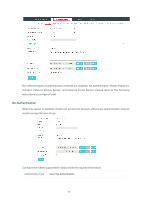TP-Link EAP110-Outdoor EAP Controller V2.4.7 User Guide - Page 34
WPA-PSK, Rate Limit, Download, Limit, Upload Limit, Apply
 |
View all TP-Link EAP110-Outdoor manuals
Add to My Manuals
Save this manual to your list of manuals |
Page 34 highlights
··WPA-PSK Based on a pre-shared key, WPA-PSK is characterized by high safety and simple settings and is mostly used by common households and small businesses. Version Select the version of WPA-Enterprise. Auto: The EAP will automatically choose the version for each client device. WPA-PSK: Pre-shared key of WPA. WAP2-PSK: Pre-shared key of WPA2. Encryption Select the Encryption type. Auto: The default setting is Auto and the EAP will select TKIP or AES automatically based on the client request. TKIP: Temporal Key Integrity Protocol. TKIP is not supported in 802.11n mode, 802.11ac mode or 802.11n/ac mixed mode. If TKIP is applied in 802.11n, 802.11 ac or 802.11n/ac mixed mode, the clients may not be able to access the wireless network of the EAP. If TKIP is applied in 11b/g/n mode (2.4GHz) or 11a/ n mode(5GHz), the device may work at a low transmission rate. AES: Advanced Encryption Standard. We recommend you select AES as the encryption type for it is more secure than TKIP. Wireless Password Configure the wireless password with ASCII or Hexadecimal characters. For ASCII, the length should be between 8 and 63 characters with combination of numbers, letters (case-sensitive) and common punctuations. For Hexadecimal, the length should be 64 characters (case-insensitive, 0-9, a-f, A-F). Group Key Update Period Specify a group key update period, which instructs the EAP how often it should change the encryption keys. The value can be either 0 or 30~8640000 seconds. 0 means the encryption keys will not be changed all the time. 7. Enable Rate Limit for the clients to guarantee the network balance. Enter the value for Download Limit and Upload Limit. 0 means unlimited. 8. Click Apply to add the new SSID. 29