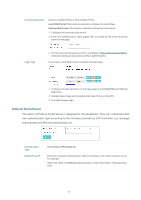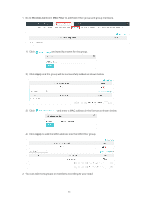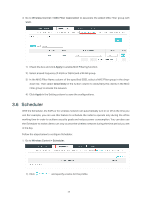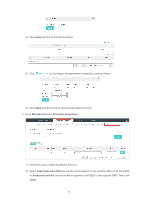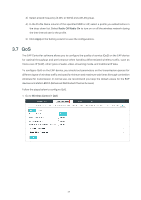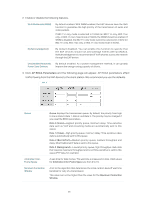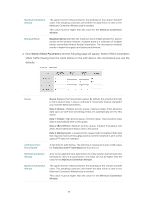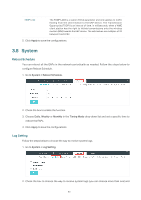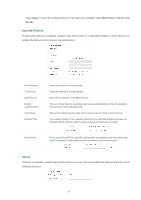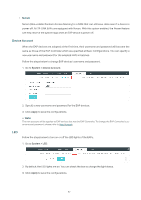TP-Link EAP110-Outdoor EAP Controller V2.4.7 User Guide - Page 52
QoS, Radio Off, Apply, Wireless Control > QoS
 |
View all TP-Link EAP110-Outdoor manuals
Add to My Manuals
Save this manual to your list of manuals |
Page 52 highlights
3 ) Select a band frequency (2.GHz or 5GHz) and a WLAN group. 4 ) In the Profile Name column of the specified SSID or AP, select a profile you added before in the drop-down list. Select Radio Off/Radio On to turn on or off the wireless network during the time interval set for the profile. 5 ) Click Apply in the Setting column to save the configurations. 3.7 QoS The EAP Controller software allows you to configure the quality of service (QoS) on the EAP device for optimal throughput and performance when handling differentiated wireless traffic, such as Voice-over-IP (VoIP), other types of audio, video, streaming media, and traditional IP data. To configure QoS on the EAP device, you should set parameters on the transmission queues for different types of wireless traffic and specify minimum and maximum wait times (through contention windows) for transmission. In normal use, we recommend you keep the default values for the EAP devices and station EDCA (Enhanced Distributed Channel Access). Follow the steps below to configure QoS. 1. Go to Wireless Control > QoS. 47