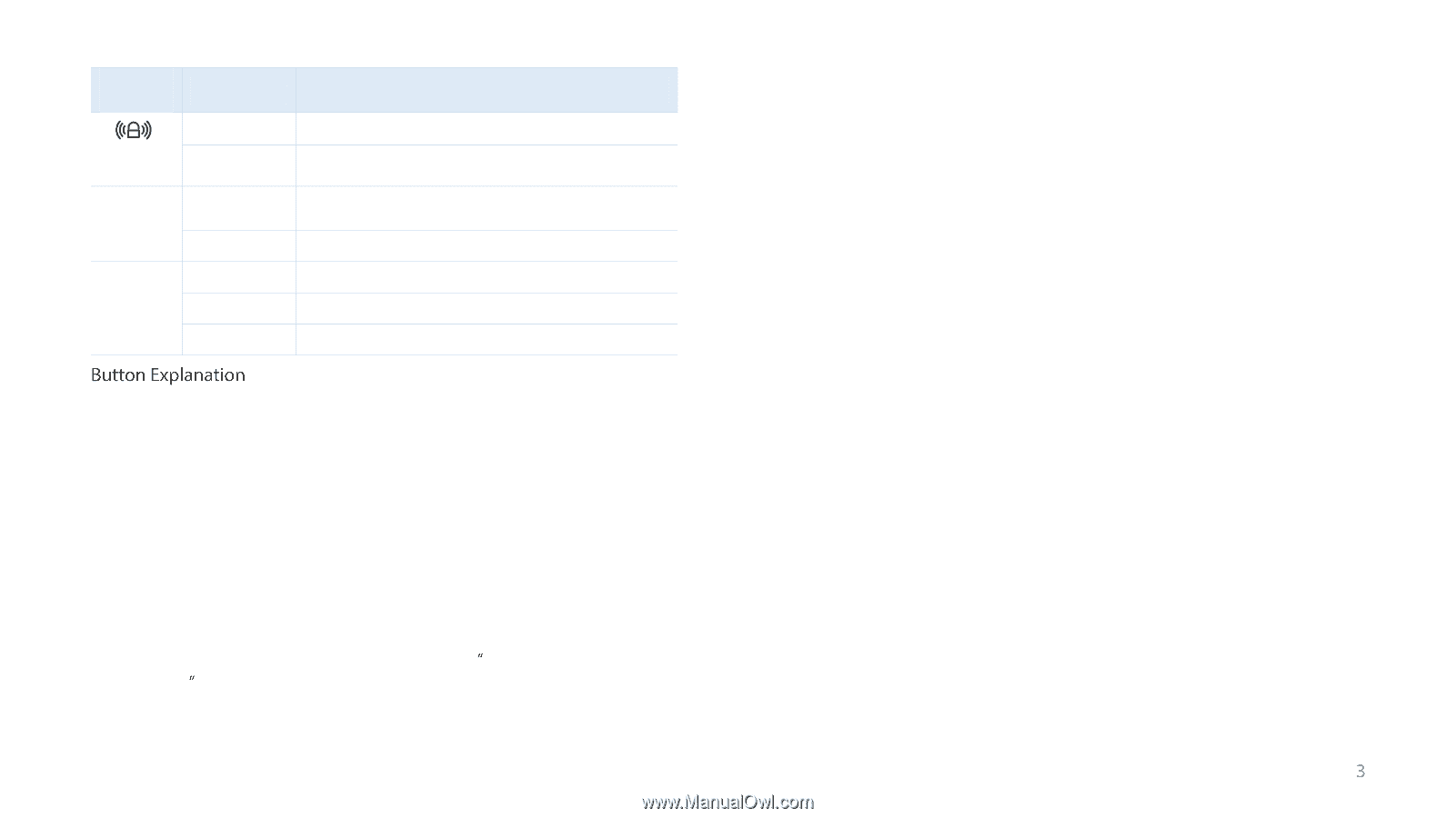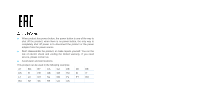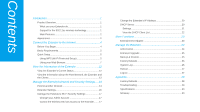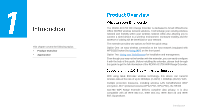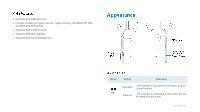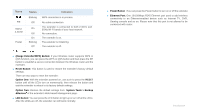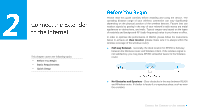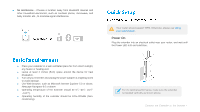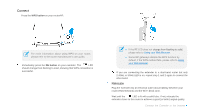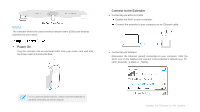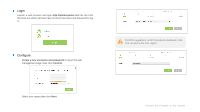TP-Link RE450 RE450EU V1 User Guide - Page 11
Button Explanation, RESET
 |
View all TP-Link RE450 manuals
Add to My Manuals
Save this manual to your list of manuals |
Page 11 highlights
Name RE 5GHz/ 2.4GHz Power Status Blinking Off On Off On Blinking Off Indication WPS connection is in process. No active connection. The extender is connected to both 2.4GHz and 5GHz Wi-Fi bands of your host network. No connection. The extender is on. The extender is initializing. The extender is off. (Range Extender/WPS) Button: If your Wireless router supports WPS or QSS function, you can press the WPS or QSS button and then press the RE button to establish a secure connection between the Wireless router and the extender. Reset Button: This button is used to restore the extender's factory default settings. There are two ways to reset the extender: Option One: With the extender powered on, use a pin to press the RESET button until all the LEDs turn on momentarily, then release the button and wait the extender to reboot to its factory default settings. Option Two: Restore the default settings from System Tools > Backup &Restore of the extender's Web-based Management page. LED Button: You can press the LED button to light up or turn off all the LEDs. After the LEDs are off, the extender can still work normally. Power Button:You can press the Power button to turn on or off the extender. Ethernet Port: One 10/100Mbps RJ45 Ethernet port used to add wireless connectivity to an Ethernet-enabled device such as Internet TV, DVR, Gaming console and so on. Please note that this port is not allowed to be connected with router. Introduction