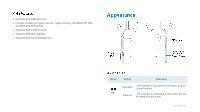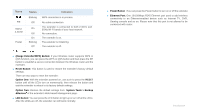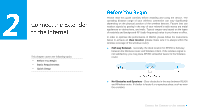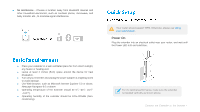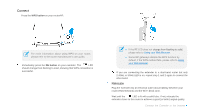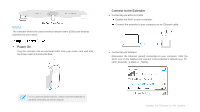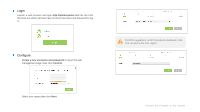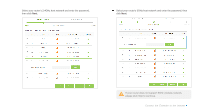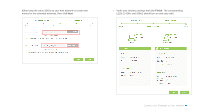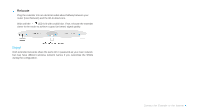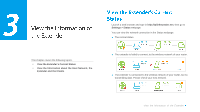TP-Link RE450 RE450EU V1 User Guide - Page 15
Using your Web Browser, Enjoy - password
 |
View all TP-Link RE450 manuals
Add to My Manuals
Save this manual to your list of manuals |
Page 15 highlights
Enjoy! The extender shares the same wireless network name (SSID) and wireless password as your router. Power On Plug the extender into an electrical outlet near your router, and wait until the Power LED is lit and solid blue. Connect to the Extender ● Connecting via Ethernet Cable Disable the Wi-Fi on your computer. Connect the extender to your computer via an Ethernet cable. ● Connecting via Wireless Disconnect the Ethernet (wired) connection to your computer. Click the Wi-Fi icon on the taskbar and connect to the extender's network (e.g. TPLINK_Extender_2.4GHz or _5GHz). For it's optimal performance, make sure the extender is installed vertically as shown above. Connect the Extender to the Internet
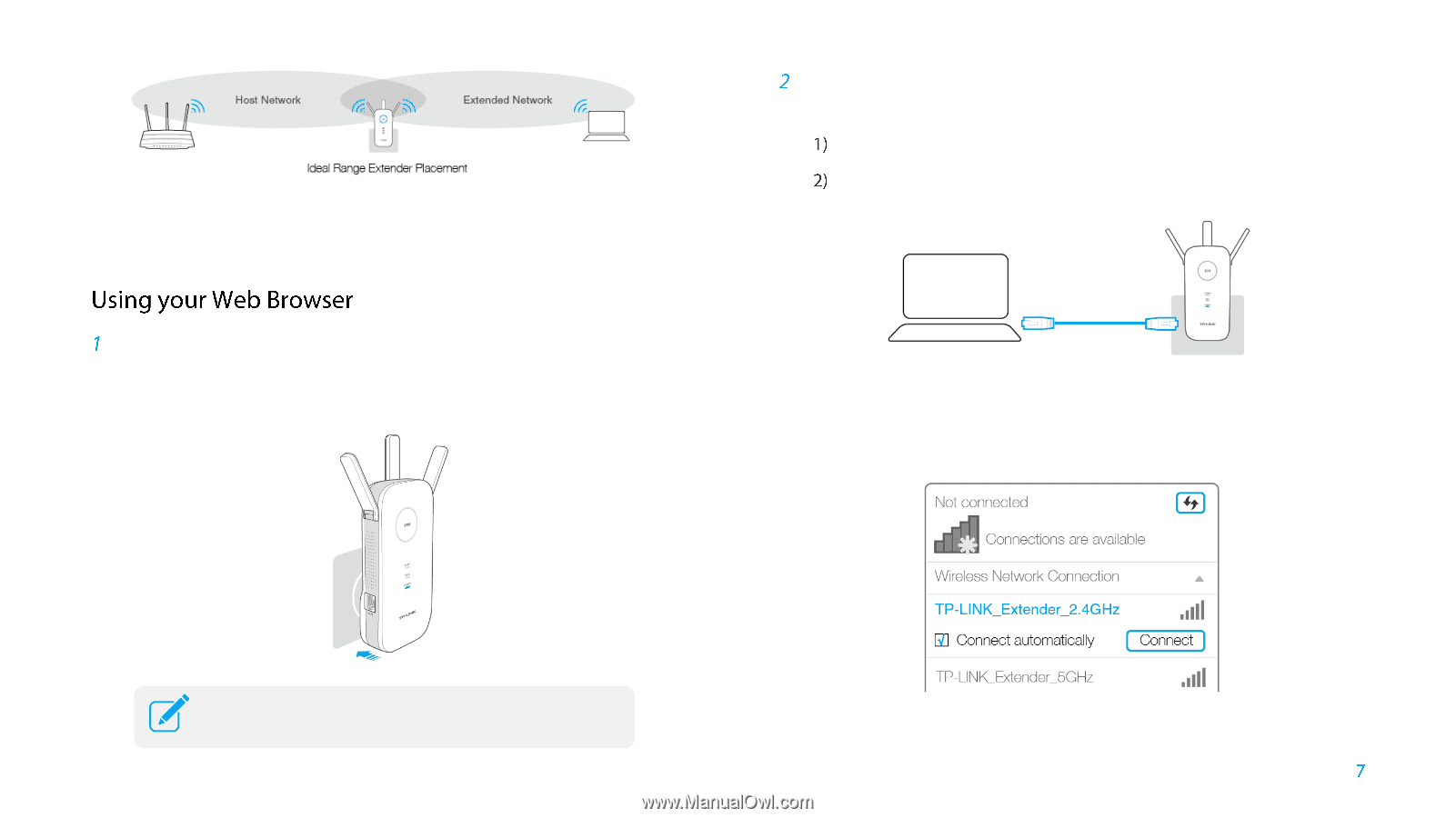
Connect the Extender to the Internet
Enjoy!
The extender shares the same wireless network name (SSID) and wireless
password as your router.
Power On
Plug the extender into an electrical outlet near your router, and wait until
the Power LED is lit and solid blue.
Connect to the Extender
●
Connecting via Ethernet Cable
Disable the Wi-Fi on your computer.
Connect the extender to your computer via an Ethernet cable.
●
Connecting via Wireless
Disconnect the Ethernet (wired) connection to your computer. Click the
Wi-Fi icon on the taskbar and connect to the extender's network (e.g. TP-
LINK_Extender_2.4GHz or _5GHz).
For it's optimal performance, make sure the extender is
installed vertically as shown above.