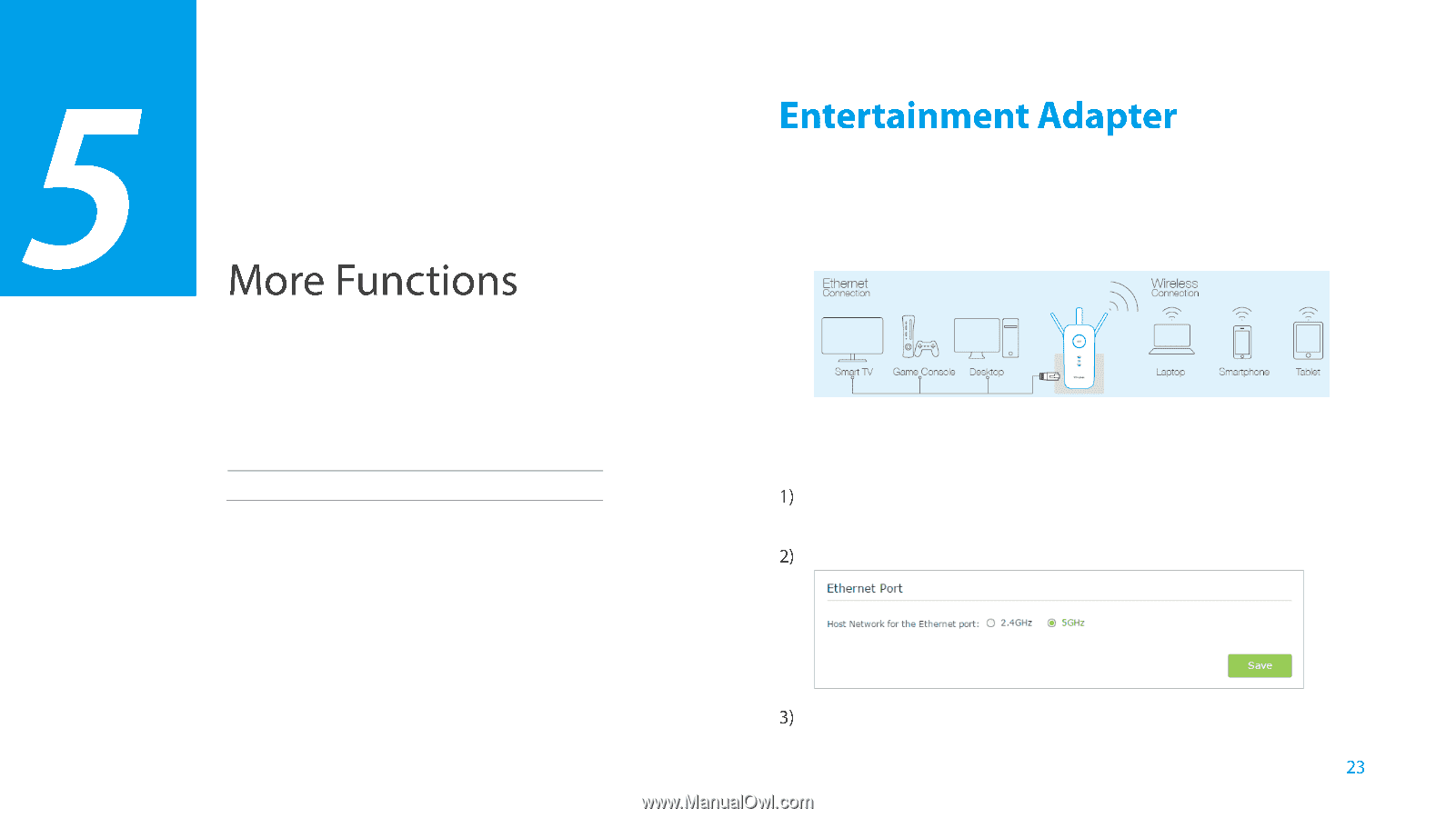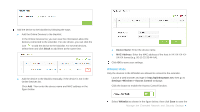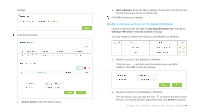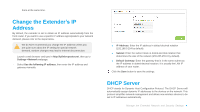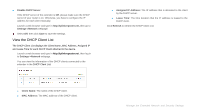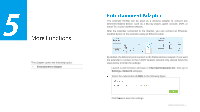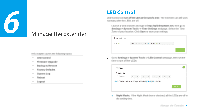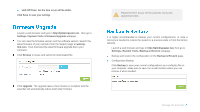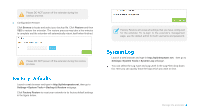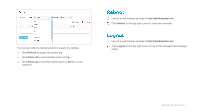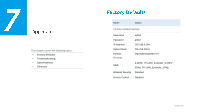TP-Link RE450 RE450EU V1 User Guide - Page 31
More Functions, Entertainment Adapter
 |
View all TP-Link RE450 manuals
Add to My Manuals
Save this manual to your list of manuals |
Page 31 highlights
3 This chapter covers the following topics: Entertainment Adapter The extender RE450 can be used as a wireless adapter to connect any Ethernet-enabled device, such as a Blu-ray player, game console, DVR, or smart TV, to your wireless network. After the extender connected to the Internet, you can connect an Ethernetenabled device to the extender using an Ethernet cable. By default, the Ethernet ports connect to the 5GHz wireless network. If you want the extender to connect to the 2.4GHz wireless network only, please follow the steps below to finish the settings: Launch a web browser and type in http://tplinkrepeater.net, then go to Settings->Network webpage. Select the radio button 2.4GHz in the following figure. Click Save to save the settings. More Functions