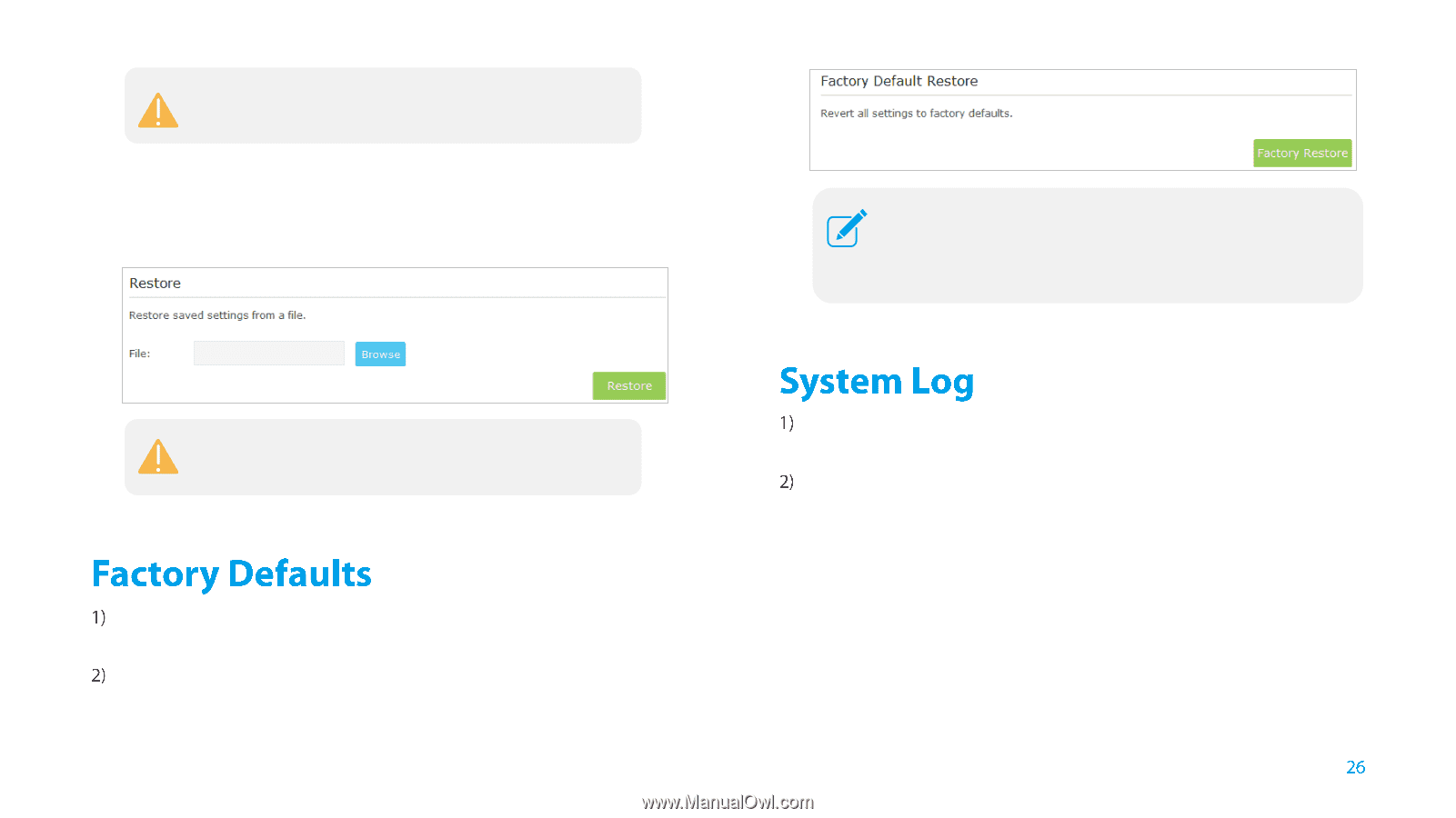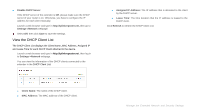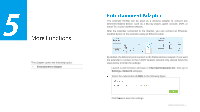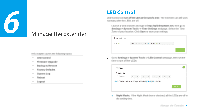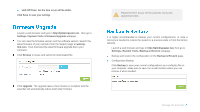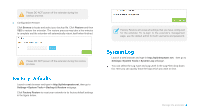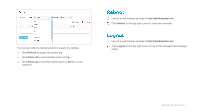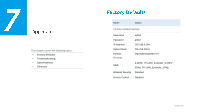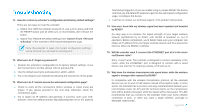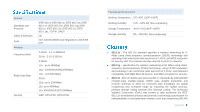TP-Link RE450 RE450EU V1 User Guide - Page 34
Factory Defaults, System Log, Manage the Extender - reset
 |
View all TP-Link RE450 manuals
Add to My Manuals
Save this manual to your list of manuals |
Page 34 highlights
Please DO NOT power off the extender during the backup process. ● Configuration Restore Click Browse to locate and select your backup file. Click Restore and then YES to restore the extender. The restore process may take a few minutes to complete and the extender will automatically reboot itself when finished. Factory Restore will erase all settings that you have configured for the extender. To re-login to the extender's management page, use the default admin for both username and password. Please DO NOT power off the extender during the restore process. Launch a web browser and type in http://tplinkrepeater.net, then go to Settings->System Tools-> Backup & Restore webpage. Click Factory Restore to reset your extender to its factory default settings in the figure below. Launch a web browser and type in http://tplinkrepeater.net,then go to Settings->System Tools-> System Log webpage. You can select the Log Type and Log Level in the Log Filter drop-down list. Here you can quickly trace the logs which you want to view. Manage the Extender