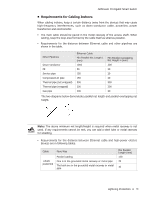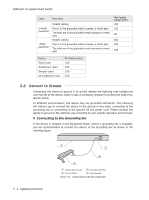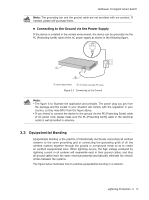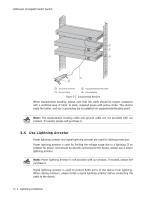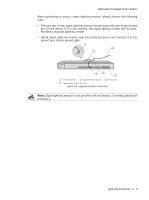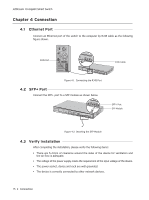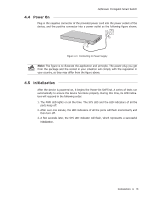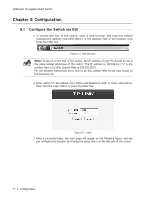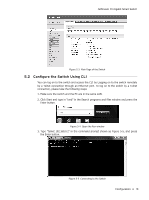TP-Link T1700X-16TS T1700X-16TSUN V1 Installation Guide - Page 20
Connection
 |
View all TP-Link T1700X-16TS manuals
Add to My Manuals
Save this manual to your list of manuals |
Page 20 highlights
JetStream 10-Gigabit Smart Switch Chapter 4 Connection 4.1 Ethernet Port Connect an Ethernet port of the switch to the computer by RJ45 cable as the following figure shown. RJ45 Port RJ45 Cable Figure 4-1 Connecting the RJ45 Port 4.2 SFP+ Port Connect the SFP+ port to a SFP module as shown below. SFP+ Port SFP Module Figure 4-2 Inserting the SFP Module 4.3 Verify Installation After completing the installation, please verify the following items: ■■ There are 5~10cm of clearance around the sides of the device for ventilation and the air flow is adequate. ■■ The voltage of the power supply meets the requirement of the input voltage of the device. ■■ The power socket, device and rack are well grounded. ■■ The device is correctly connected to other network devices. 15 Connection