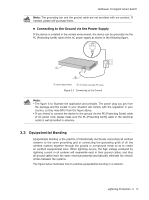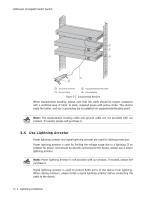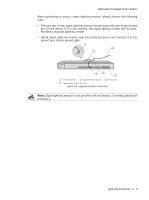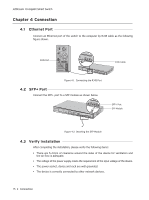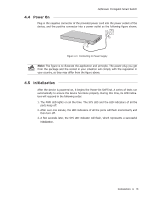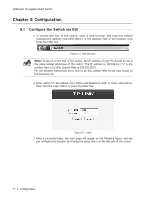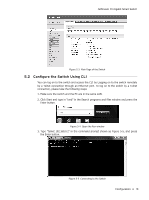TP-Link T1700X-16TS T1700X-16TSUN V1 Installation Guide - Page 22
Configuration
 |
View all TP-Link T1700X-16TS manuals
Add to My Manuals
Save this manual to your list of manuals |
Page 22 highlights
JetStream 10-Gigabit Smart Switch Chapter 5 Configuration 5.1 Configure the Switch via GUI 1. To access the GUI of the switch, open a web browser and type the default management address http://192.168.0.1 in the address field of the browser, then press the Enter key. Figure 5-1 Web Browser Note: To log on to the GUI of the switch, the IP address of your PC should be set in the same subnet addresses of the switch. The IP address is 192.168.0.x ("x" is any number from 2 to 254), Subnet Mask is 255.255.255.0. For the detailed instructions as to how to do this, please refer to the User Guide on the Resource CD. 2. Enter admin for the default User Name and Password, both in lower case letters. Then click the Login button or press the Enter key. Figure 5-2 Login 3. After a successful login, the main page will appear as the following figure, and you can configure the function by clicking the setup menu on the left side of the screen. 17 Configuration