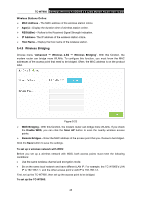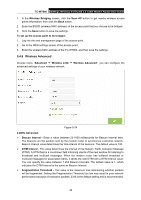TP-Link TC-W7960 TC-W7960EU V1 User Guide - Page 53
Wireless Advanced, 4GHz Advanced
 |
View all TP-Link TC-W7960 manuals
Add to My Manuals
Save this manual to your list of manuals |
Page 53 highlights
TC-W7960 300Mbps Wireless N DOCSIS 3.0 Cable Modem Router User Guide 1. In the Wireless Bridging screen, click the Scan AP button to get nearby wireless access points information, then click the Back button. 2. Enter the BSSID (wireless MAC address) of the access point that you choose to be bridged. 3. Click the Save button to save the settings. To set up the access point to be bridged: 1. Log into the web management page of the access point. 2. Go to the WDS settings screen of the access point. 3. Enter the wireless MAC address of the TC-W7960, and then save the settings. 5.4.6 Wireless Advanced Choose menu "Advanced → Wireless 2.4G → Wireless Advanced", you can configure the advanced settings of your wireless network. Figure 5-24 2.4GHz Advanced: Beacon Interval - Enter a value between 25-1000 milliseconds for Beacon Interval here. The beacons are the packets sent by the modem router to synchronize a wireless network. Beacon Interval value determines the time interval of the beacons. The default value is 100. DTIM Interval - This value determines the interval of the Delivery Traffic Indication Message (DTIM). A DTIM field is a countdown field informing clients of the next window for listening to broadcast and multicast messages. When the modem router has buffered broadcast or multicast messages for associated clients, it sends the next DTIM with a DTIM Interval value. You can specify the value between 1-255 Beacon Intervals. The default value is 1, which indicates the DTIM Interval is the same as Beacon Interval. Fragmentation Threshold - This value is the maximum size determining whether packets will be fragmented. Setting the Fragmentation Threshold too low may result in poor network performance because of excessive packets. 2346 is the default setting and is recommended. 46