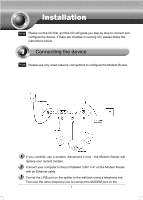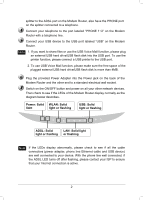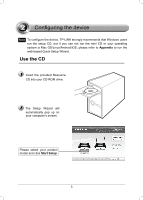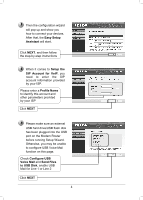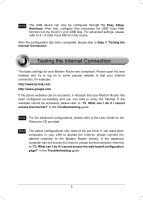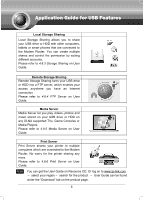TP-Link TD-VG3511 TD-VG3511 V1 QIG 7106503943 - Page 4
Easy Setup, Assistant, Setup the, SIP Account for VoIP, Profile Name, Con USB, Voice Mail,
 |
View all TP-Link TD-VG3511 manuals
Add to My Manuals
Save this manual to your list of manuals |
Page 4 highlights
Then the configuration wizard will pop up and show you how to connect your devices. After that, the Easy Setup Assistant will start. Click NEXT, and then follow the step-by-step instructions When it comes to Setup the SIP Account for VoIP, you need to enter the SIP account information provided by your ISP. Please enter a Profile Name to identify this account and other parameters provided by your ISP Click NEXT Please make sure an external USB hard drive/USB flash disk has been plugged into the USB port on the Modem Router before running Setup Wizard. Otherwise, you may be unable to configure USB Voice Mail function on this page. Check Configure USB Voice Mail and Send Files to USB Disk, enable USB Mail for Line 1 or Line 2 Click NEXT 4

4
Then the configuration wizard
will pop up and show you
how to connect your devices.
After that, the
Easy Setup
Assistant
will start.
When it comes to
Setup the
SIP Account for VoIP
, you
need
to
enter
the
SIP
account information provided
by your ISP.
Click
NEXT
, and then follow
the step-by-step instructions
Please make sure an external
USB hard drive/USB flash disk
has been plugged into the USB
port on the Modem Router
before running Setup Wizard.
Otherwise, you may be unable
to configure USB Voice Mail
function on this page.
Please enter a
Profile Name
to identify this account and
other parameters provided
by your ISP
Click
NEXT
Check
Configure USB
Voice Mail
and
Send Files
to USB Disk
, enable USB
Mail for Line 1 or Line 2
Click
NEXT