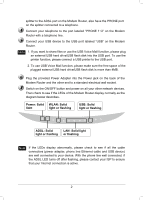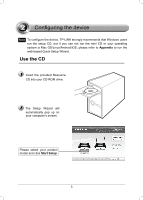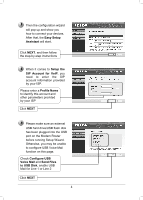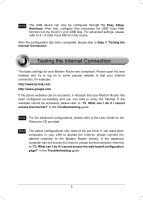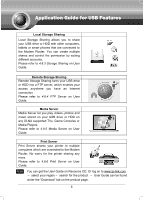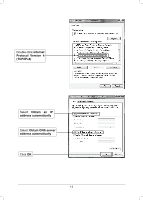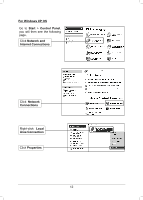TP-Link TD-VG3511 TD-VG3511 V1 QIG 7106503943 - Page 7
Troubleshooting
 |
View all TP-Link TD-VG3511 manuals
Add to My Manuals
Save this manual to your list of manuals |
Page 7 highlights
Troubleshooting T1. How do I restore my Modem Router's configuration to its factory default settings? With the Modem Router powered on, use a pin to press and hold the RESET button on the back panel for 8 to 10 seconds before releasing it. Press it for 8 to 10 seconds Note Once the Modem Router is reset, the current configuration settings will be lost and you will need to re-configure the router. T2. What can I do if I don't know or forget my password? 1) Restore the Modem Router's configuration to its factory default settings. If you don't know how to do that, please refer to T1. 2) Use the default user name and password: admin, admin. 3) Try to configure your Modem Router once again by following the instructions in the previous steps of the QIG. T3. What can I do if I cannot access the web-based configuration page? 1) Configure your computer's IP Address. 7