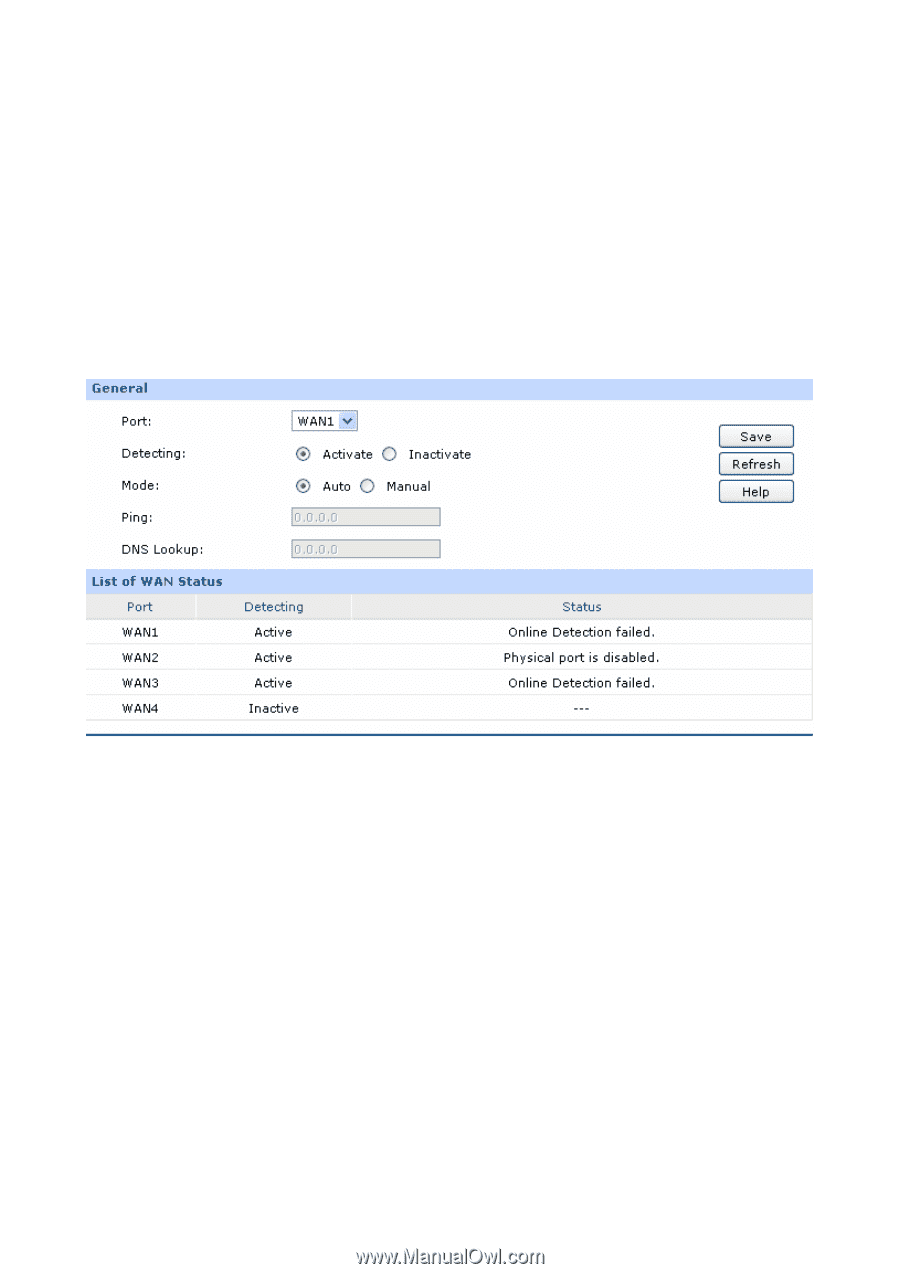TP-Link TL-ER5120 TL-ER5120 User Guide - Page 112
Online Detection
 |
View all TP-Link TL-ER5120 manuals
Add to My Manuals
Save this manual to your list of manuals |
Page 112 highlights
¾ Tracert Destination IP/Domain: Enter destination IP address or Domain name here. Then select a port for testing, if Auto is selected, the Router will select the interface of destination automatically. After clicking the button, the Router will send Tracert packets to test the connectivity of the gateways during the journey from the source to destination of the test data and the results will be displayed in the box below. 3.6.4.2 Online Detection On this page, you can detect the WAN port is online or not. Choose the menu Maintenance→Diagnostics→Online Detection to load the following page. Figure 3-77 Online Detection The following items are displayed on this screen: ¾ General Port: Select the port to be detected. Detecting: Activate or inactivate Online Detection function. When Online Detection is active, WAN status will depend on the result of both PING and DNS Lookup. When Online Detection is inactive, WAN status will be detected according to physical connection status and dial-up status. Mode: Detect automatically or Manually. In Auto mode, gateway will be selected as destination for PING detection, DNS server of WAN port will be selected as destination for DNS Lookup. In Manual Mode, you can configure the destination for PING and DNS Lookup manually. Ping: Enter the destination IP for Ping in Manual mode. 0.0.0.0 means PING detection is disabled. -107-