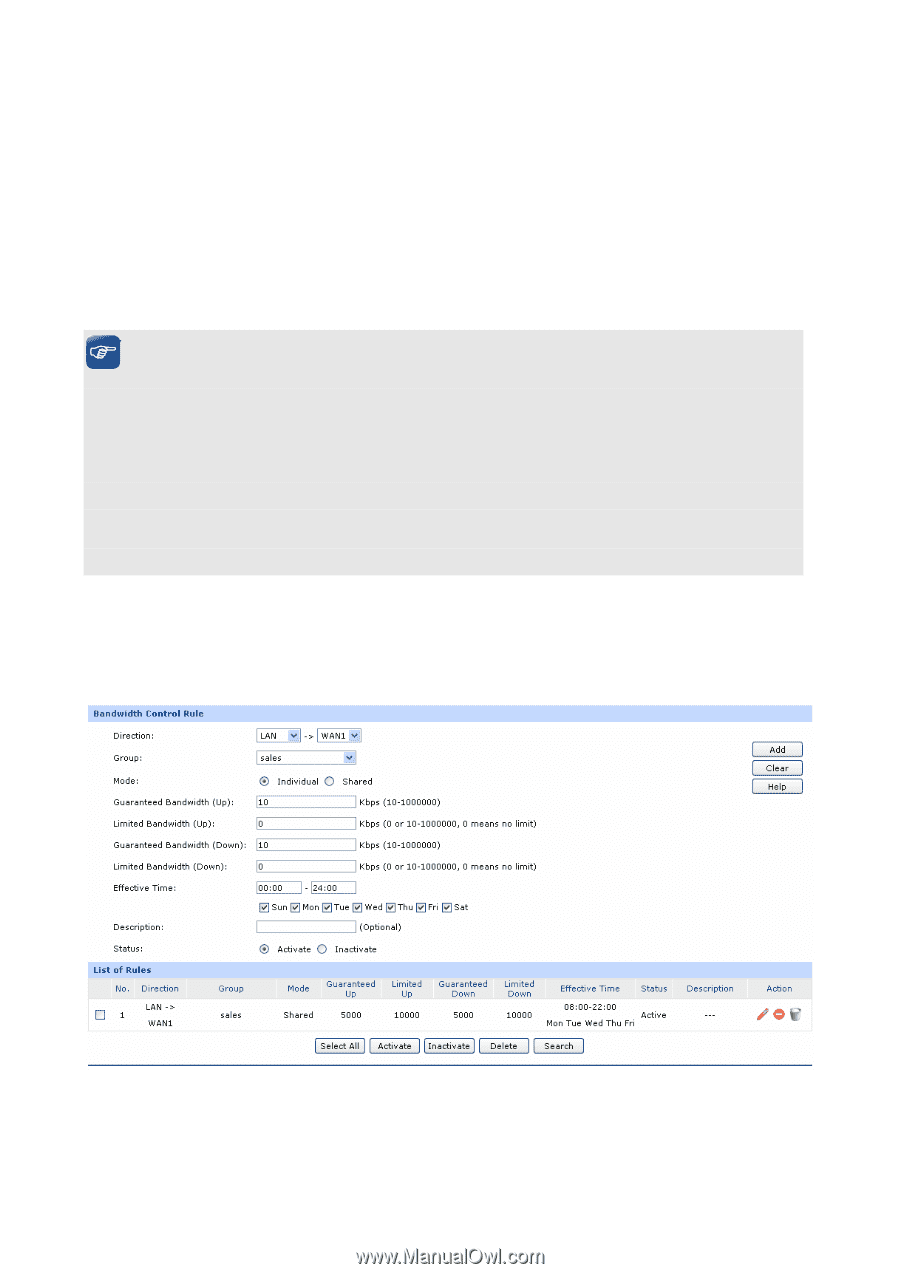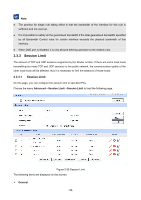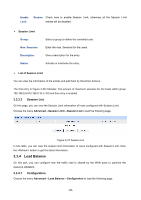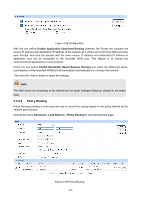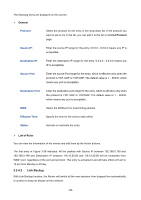TP-Link TL-ER5120 TL-ER5120 User Guide - Page 62
Bandwidth Control
 |
View all TP-Link TL-ER5120 manuals
Add to My Manuals
Save this manual to your list of manuals |
Page 62 highlights
Interface: Upstream Bandwidth: Downstream Bandwidth: Displays the current enabled WAN port(s). The Total bandwidth is equal to the sum of bandwidth of the enabled WAN ports. Displays the bandwidth of each WAN port for transmitting data. The Upstream Bandwidth of WAN port can be configured on WAN page. Displays the bandwidth of each WAN port for receiving data. The Downstream Bandwidth of WAN port can be configured on WAN page. Note: ● The Upstream/Downstream Bandwidth of WAN port you set must not be more than the bandwidth provided by ISP. Otherwise the Traffic Control will be invalid. ● If there are data flowing into the Router from interface A and out from interface B while the downstream bandwidth of A is different from the upstream bandwidth of B, then the smaller one should be considered as the effective bandwidth, and vise versa. ● Click the button to jump to IP Traffic Statistics page. 3.3.2.2 Bandwidth Control On this page, you can configure the Bandwidth Control function. Choose the menu Advanced→Traffic Control→Bandwidth Control to load the following page. Figure 3-35 Bandwidth Control The following items are displayed on this screen: -57-