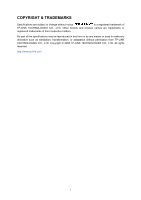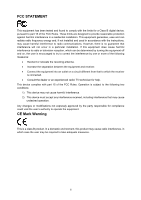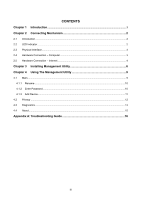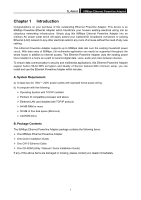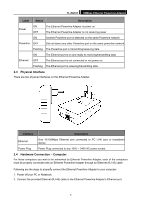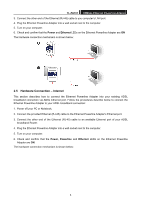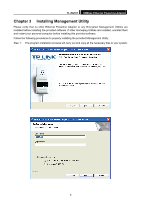TP-Link TL-PA101 User Guide - Page 7
Physical Interface, Hardware Connection - Computer
 |
UPC - 845973031084
View all TP-Link TL-PA101 manuals
Add to My Manuals
Save this manual to your list of manuals |
Page 7 highlights
TL-PA101 85Mbps Ethernet Powerline Adapter Label Status Description Power ON OFF The Ethernet Powerline Adapter is power on The Ethernet Powerline Adapter is not receiving power ON Another Powerline port is detected on the same Powerline network Powerline OFF Did not detect any other Powerline port on the same powerline network Flashing The Powerline port is transmitting/receiving data ON The Ethernet port is on and ready to receiving/transmitting data Ethernet OFF The Ethernet port is not connected or not power on Flashing The Ethernet port is receiving/transmitting data 2.3 Physical Interface There are two physical interfaces on this Ethernet Powerline Adapter. Interface Description Ethernet One 10/100Mbps Ethernet port connected to PC LAN card or broadband device. Power Plug Power Plug connected to any 100V ~ 240V AC power socket. 2.4 Hardware Connection - Computer For those computers you wish to be networked by Ethernet Powerline Adapter, each of the computers must be properly connected with an Ethernet Powerline Adapter through an Ethernet (RJ-45) cable. l Following are the steps to proper y connect the Ethernet Powerline Adapter to your computer: 1. Power off your PC or Notebook. 2. Connect the provided Ethernet (RJ-45) cable to the Ethernet Powerline Adapter's Ethernet port. 3